- EE Academy
- Application Management
- New Applications
-
Feature Updates
-
FAQs
-
Getting Started
-
Assisted Setup: Concierge Service
-
Main Menu
-
Unit Management
-
Admin Permissions
-
Application Management
-
Application Processing
-
Income Certification
-
Resident Management
-
Accounting
-
Task Management
-
Work Orders
-
Charges & Payments
-
Reporting
-
Prospects
-
Appointments
-
Marketing Leads
-
Visitors
How to Add Charges to Applications
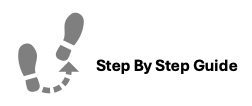
To add a charge to an application, please follow the steps below.
Step 1. Navigate to the Applications tab under the Main Menu, click Dashboard.
Step 2. Identify the Application you'd like to Add Charges to and click the Options Cog to the right.
Step 3. Charges can either be added through the Ledger or Application Actions
-
- View Ledger: Click View Ledger and click Add Charge.
- Applications Actions: Click Applications Actions, then click View Payments. and lastly, click Add Charge.
Step 5. Fill in the form details:
-
- Total Amount: The amount of money being charged.
- Transaction Code: The type of transaction being made. For applications, you will have to choose from: App Fee, Admin Fee, Deposit, Rent, and Online Service Fee.
- Description: This section is used to add notes for the charge being created.
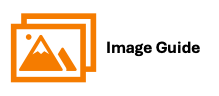
To add a charge to an application, please follow the steps below.
Step 1
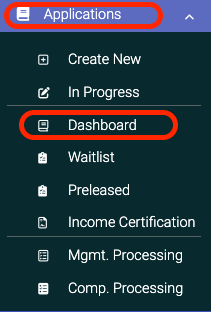

Step 3
Option: View Ledger

Option: Application Actions







