Adding Payments to Applications
Submitting payments for applications can be done on the Application Actions or Dashboard page.
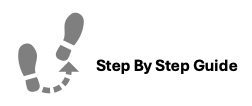
To add a payment to an application, please follow the steps below.
Step 1. Navigate to the Application tab under the Main Menu, click Dashboard.
Step 2. Click the Options Cog to the right of the Application you'd like to add a payment to.
Step 3. Click View Ledger.
Step 4. Towards the top right, click Add Payment.
- To make a payment with a Card:
- Select the appropriate Transaction Code & indicate the amount of the payment being made and click Proceed to Payment.
- Amount: The amount of money being submitted
- Transaction Code: The type of transaction being made. For applications, you will have to choose from: App Fee, Admin Fee, Deposit, Rent, and Online Service Fee.
- Select the appropriate Transaction Code & indicate the amount of the payment being made and click Proceed to Payment.
-
- Select Pay with Card and enter in the necessary information. Click, Submit Payment.
- Name: Name as displayed on the card.
- Card Number: The number for the credit/debit card being processed.
- Expiration Month: The month that the credit/debit card expires.
- Expiration Year: The year that the credit/debit card expires.
- CVV/CVC: The extra verification code printed on the back of the credit/debit card.
- Select Pay with Card and enter in the necessary information. Click, Submit Payment.
- To make a payment with Pay with Bank ACH:
- Fill out the necessary information:
- Account Holder Name: Name as displayed on the account.
- Account Type: Checking or Savings
- Routing Number: A unique 9 digit number that identifies the bank where an account is located.
- Account Number: A unique identifier for a specific account.
- Repeat Routing & Accounting number for validation verification.
- Fill out the necessary information:
- To make an "Other: Payment"
- Enter in the Amount, Document ID, Payment Type, and Transaction Code.
- Amount: The amount of money being submitted
- Document ID: A field used for tracking the payment.
- Method: The payment method used for the transaction
- Transaction Code: The type of transaction being made. For applications, you will have to choose from: App Fee, Admin Fee, Deposit, Rent, and Online Service Fee.
- Enter in the Amount, Document ID, Payment Type, and Transaction Code.
-
- Click Submit Payment
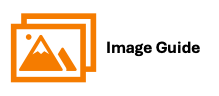
To add a payment to an application, please follow the steps below.
Step 1
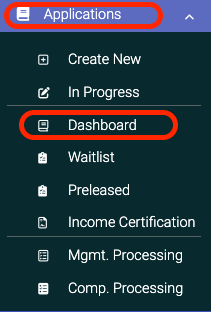 Step 2
Step 2

Step 3

If you clicked Application Actions, click View Payments to move forward.

Step 4

Step 5 (Card/ACH Payments Only)

Step 6 (Card/ACH Payments Only)

Step 6 (Non-card or ACH Payments Only - Other)

