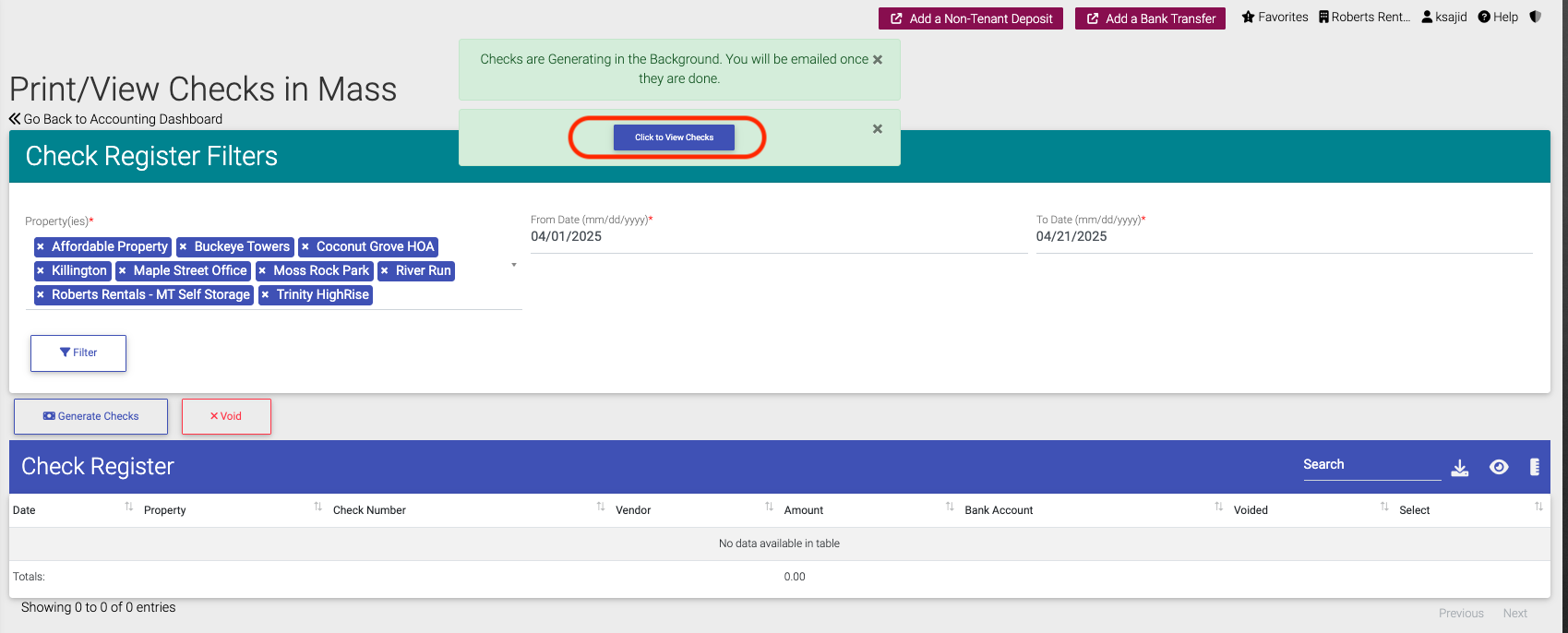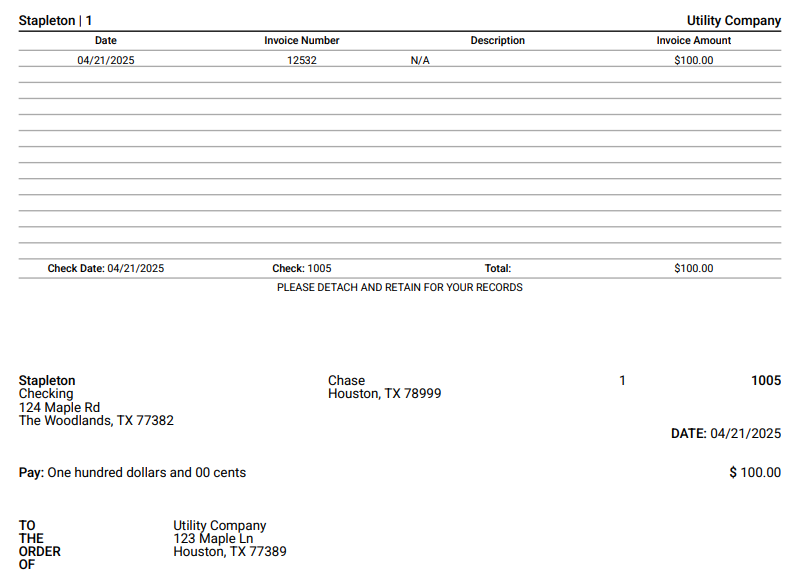- EE Academy
- Accounting
- General Ledger: Ledger Elements
-
Feature Updates
-
FAQs
-
Getting Started
-
Assisted Setup: Concierge Service
-
Main Menu
-
Unit Management
-
Admin Permissions
-
Application Management
-
Application Processing
-
Income Certification
-
Resident Management
-
Accounting
-
Task Management
-
Work Orders
-
Charges & Payments
-
Reporting
-
Prospects
-
Appointments
-
Marketing Leads
-
Visitors
How to Generate Checks

To generate a checks, please follow the steps below.
Step 1. Navigate to the Accounting Dashboard under the Main Menu.
Step 2. Click Generate Checks In Mass
Step 3. Select the GL Account for payment and click the checkbox to the right of the Approved Invoices you'd like to generate checks for.
Step 4. Click Generate Checks.
Step 5. Checks will automatically be generated and can be viewed almost immediately. Click View Checks to view and print the generated PDF. A link to the generated checks will also be emailed.
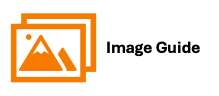
To generate a checks, please follow the steps below.
Step 1

Step 2

Step 3
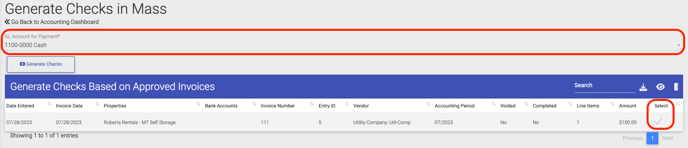
Step 4
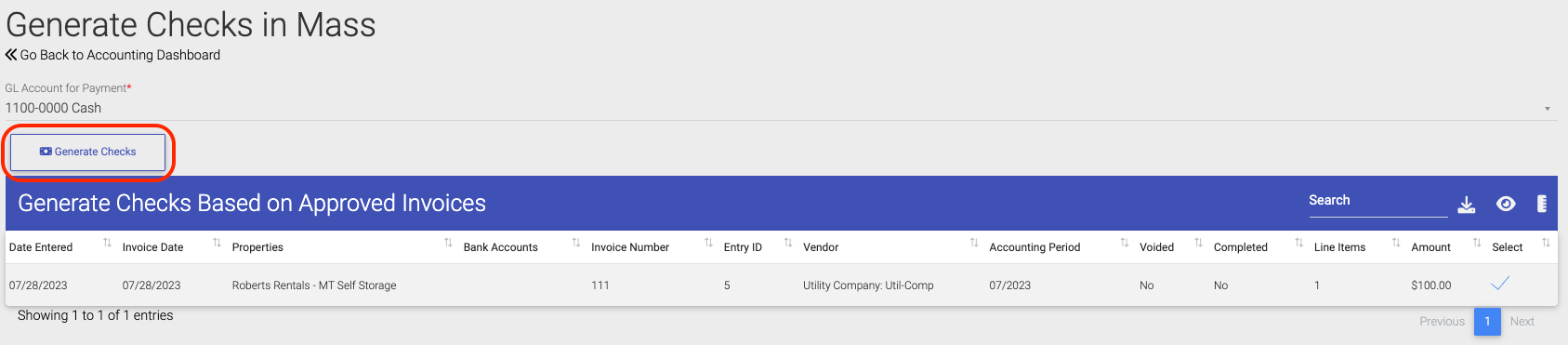
Step 5