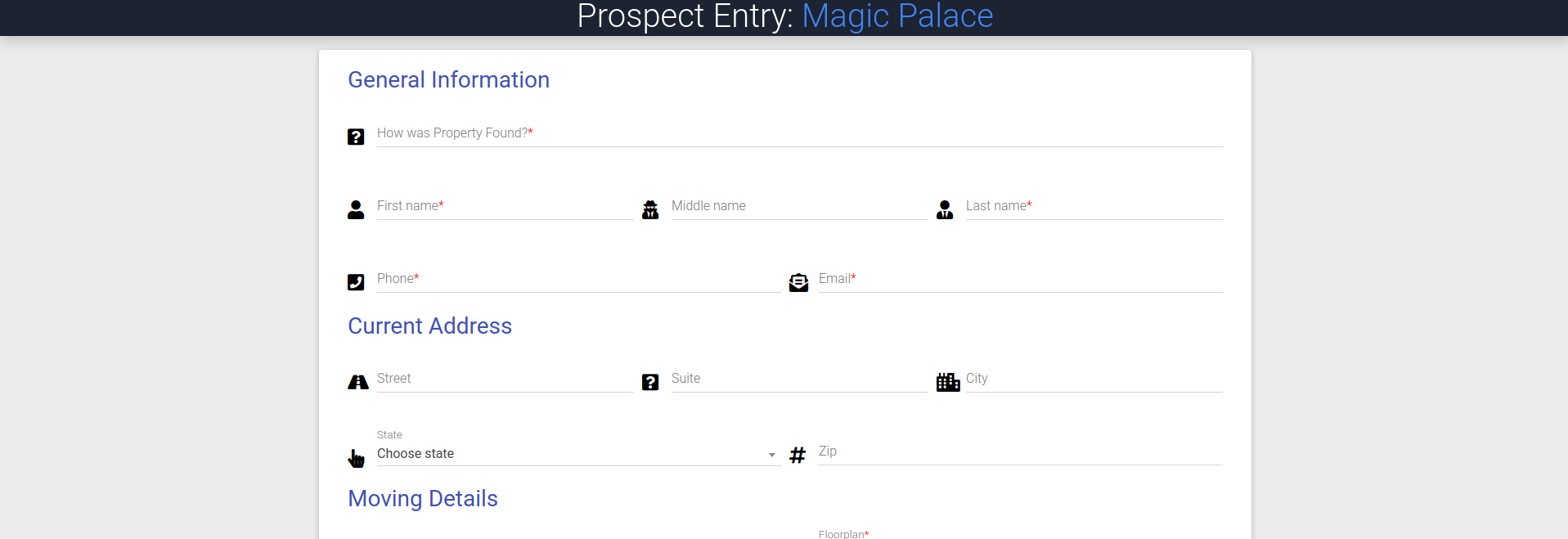- EE Academy
- Prospects
-
Feature Updates
-
FAQs
-
Getting Started
-
Assisted Setup: Concierge Service
-
Main Menu
-
Unit Management
-
Admin Permissions
-
Application Management
-
Application Processing
-
Income Certification
-
Resident Management
-
Accounting
-
Task Management
-
Work Orders
-
Charges & Payments
-
Reporting
-
Prospects
-
Appointments
-
Marketing Leads
-
Visitors
How to Create Prospects (Staff & Self-Service)

Prospects can be added to ExactEstate in two different ways.
- Staff-entered prospects: Staff can create prospects directly in the system if they have the necessary permissions.
- Self-entered prospects: For a more efficient workflow, allow prospects to enter their own information using the "Enter as Prospect" button. This provides a secure, standalone form for data entry.
Create A Prospect As a Staff
To create a prospect, please follow the steps below.
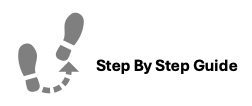
To create a prospect, please follow the steps below.
Step 1. Navigate to the Prospects Tab under the Main Menu, click Prospects.
Step 2. Click Create Prospect in top right of the page.
Step 3. Fill out & Submit the prospect information form.
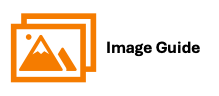
To create a Prospect, please follow the steps below.
Step 1

Step 2

Step 3
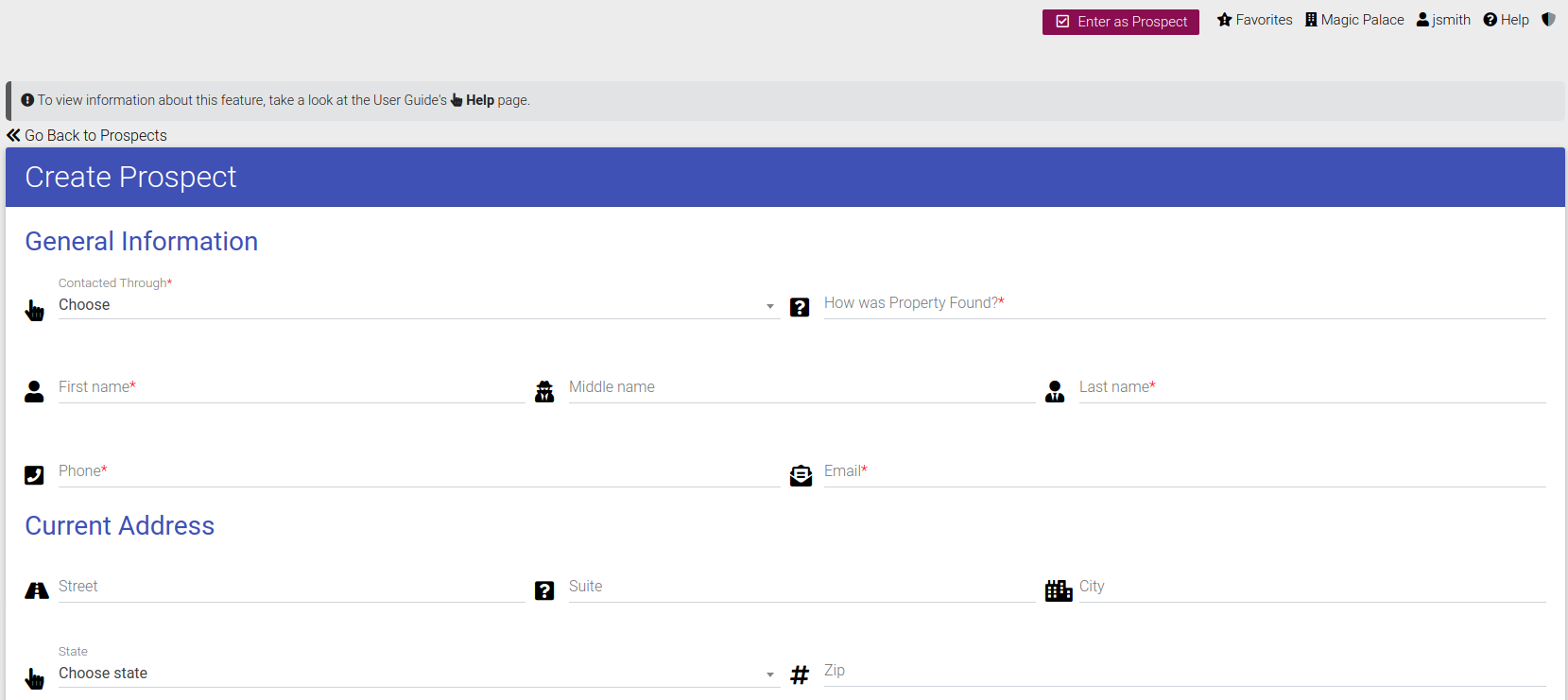
Create A Prospect As a Prospect
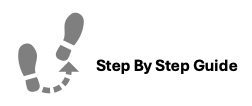
Self-service & secure prospect creation: Many companies prefer "Leasing/Prospect Stations" where prospects can enter their own data. This streamlines the process and saves time.
ExactEstate offers a standalone form that prospects can use to enter their information independently.
To create a prospect, please follow the steps below.
Step 1. On the Prospect Create page, click the "Enter as Prospect" button.
Step 2. Click Create Guest Card as Prospect.
Step 3. Enter in the prospect details.
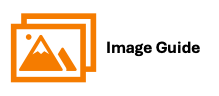
To create a prospect, please follow the steps below.
Step 1

Step 2

Step 3