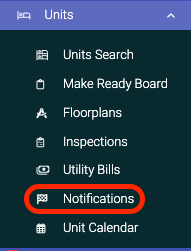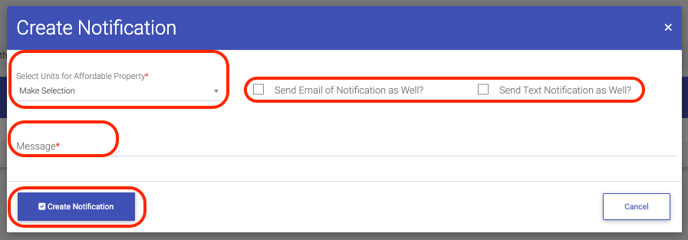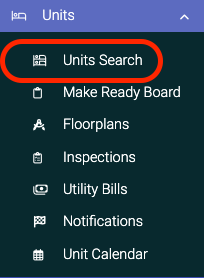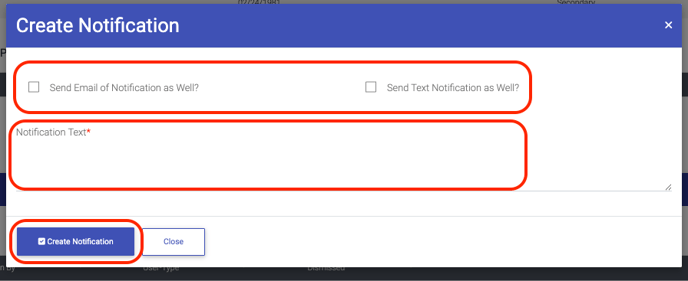Notifications can be things such as notices to pay rent, party invites, or anything else that you can imagine that a Unit would need to be notified about. There two ways to create a Unit Notification.
Option 1: Through the Notification Page
To create a Notification through the Notification Page, please follow the steps below.
Step 1. Navigate to the Units Tab under the Main Menu, click Notifications.
Step 2. Click Create New Notification in the top right of the page.
Step 3. Select the Unit you'd like to notify. This message will be sent to the Resident Portal. You can also select to send email and/or text of the notification.
Step 4. Enter the message of notification you'd like to send and click Create Notification.
________________________________________
Option 2: Through the Unit Page
To create a Notification through the Unit Page, please follow the steps below.
Step 1. Navigate to the Units Tab under the Main Menu, click Unit Search.
Step 2. Identify the Unit you'd like to create a Notification for, click the Options Cog to the right and select Actions.
Step 3. Check the box to make sure Notification/Messages are selected to be displayed.
Step 4. Scroll to Notifications/Messages and click Create Notification.
Step 5. This message will be sent to the Resident Portal. You can also select to send email and/or text of the notification.
Step 6. Enter the message of notification you'd like to send and click Create Notification.
This link will take you to the main notifications page, where are you able to view all active notifications in the current property. Click on the button "Create New Notification" found at the top right of the page.
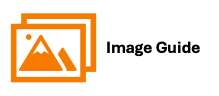
Option 1: Create A Notification Through the Notification Page
Step 1