- EE Academy
- Admin Permissions
- User Group Management
-
Feature Updates
-
FAQs
-
Getting Started
-
Assisted Setup: Concierge Service
-
Main Menu
-
Unit Management
-
Admin Permissions
-
Application Management
-
Application Processing
-
Income Certification
-
Resident Management
-
Accounting
-
Task Management
-
Work Orders
-
Charges & Payments
-
Reporting
-
Prospects
-
Appointments
-
Marketing Leads
-
Visitors
How to Create a User Group
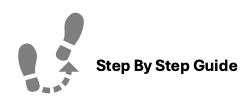
To create a new User Group, please follow the steps below.
Step 1. Navigate to the Admin tab under the Main Menu, click Group Permissions.
Step 2. Click Create New Group found in the top right corner of the page.
Step 3. Enter a name and click Add New Group.
Note: Group Names can be edited. To do so, click the Options Cog next to the group you'd like to edit. Make the necessary changes and click Update Group.
For help on managing group permissions visit this article.
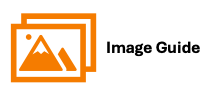
To create a new User Group, please follow the steps below.
Step 1
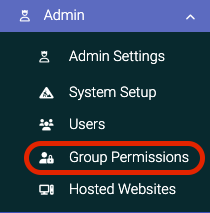
Step 2

Step 3

NOTE
Editing Group Names


