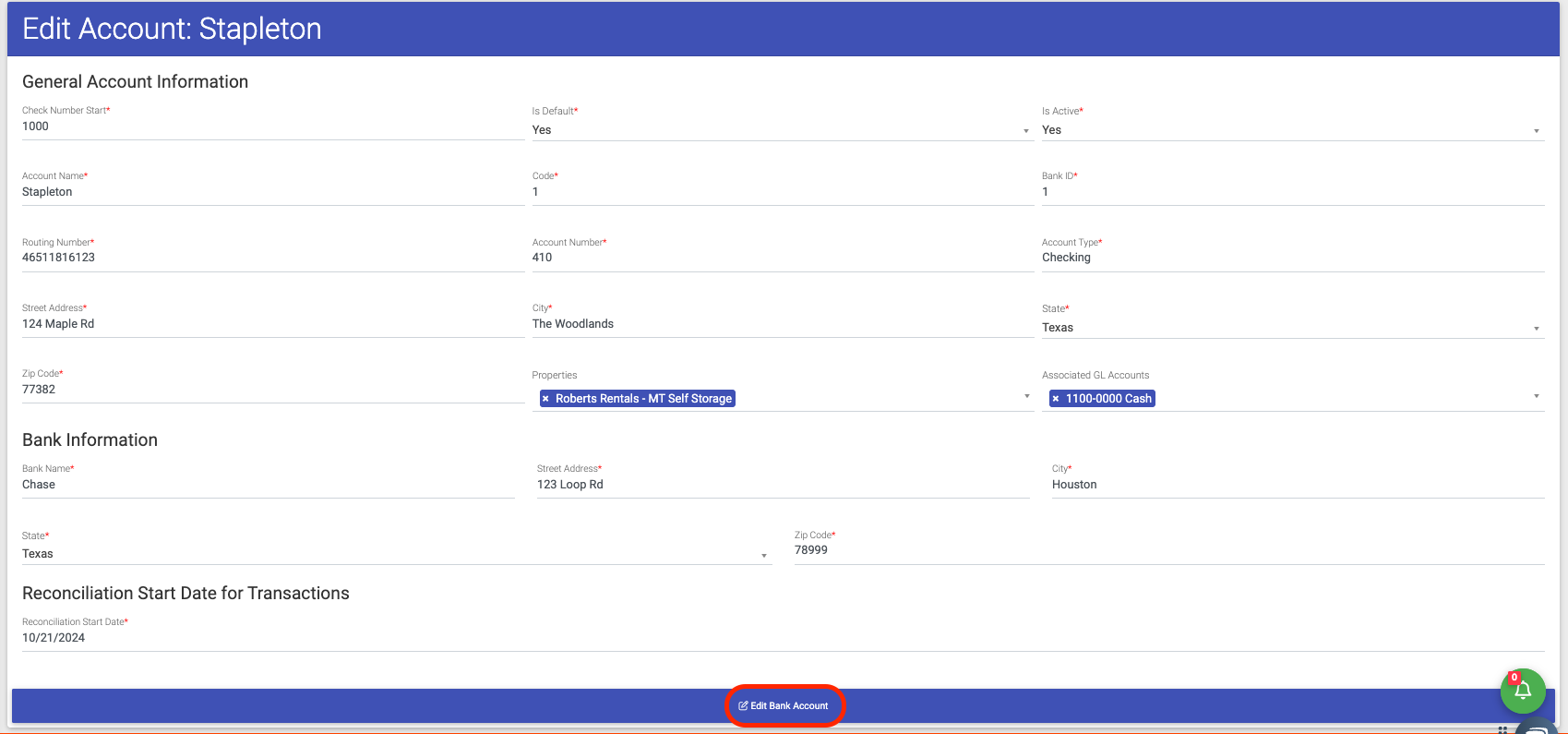- EE Academy
- Accounting
- General Ledger: Base Elements
-
Feature Updates
-
FAQs
-
Getting Started
-
Assisted Setup: Concierge Service
-
Main Menu
-
Unit Management
-
Admin Permissions
-
Application Management
-
Application Processing
-
Income Certification
-
Resident Management
-
Accounting
-
Task Management
-
Work Orders
-
Charges & Payments
-
Reporting
-
Prospects
-
Appointments
-
Marketing Leads
-
Visitors
How to Create and Edit GL Bank Accounts
GL Bank Accounts are tracked in ExactEstate to make up reporting for the General Ledger.

To Create or Edit a GL Bank Account, please follow the steps below.
Step 1. Navigate to the Account Dashboard on the Main Menu.
Step 2. Scroll to Setup & Utility Options, click Bank Accounts
Step 3. Click Create New in the top right of the page.
Step 4. Fill in the Account Information and click Create Bank Account at the bottom of the page.
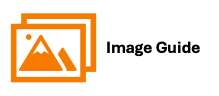
To Create or Edit a GL Bank Account, please follow the steps below.
Step 1

Step 2

Step 3
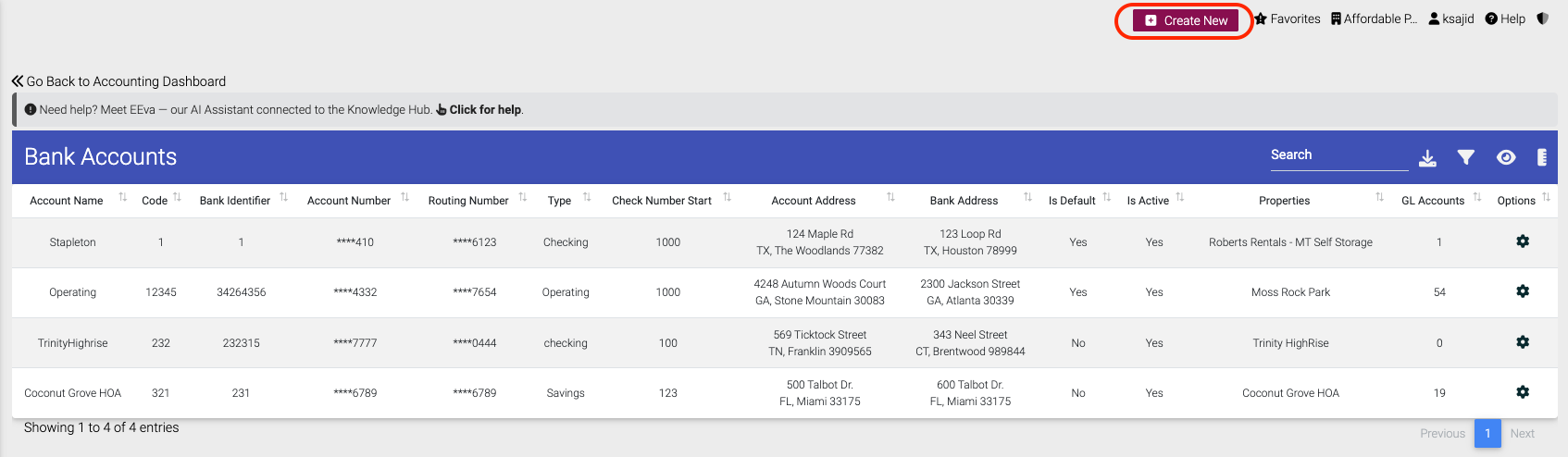
Step 4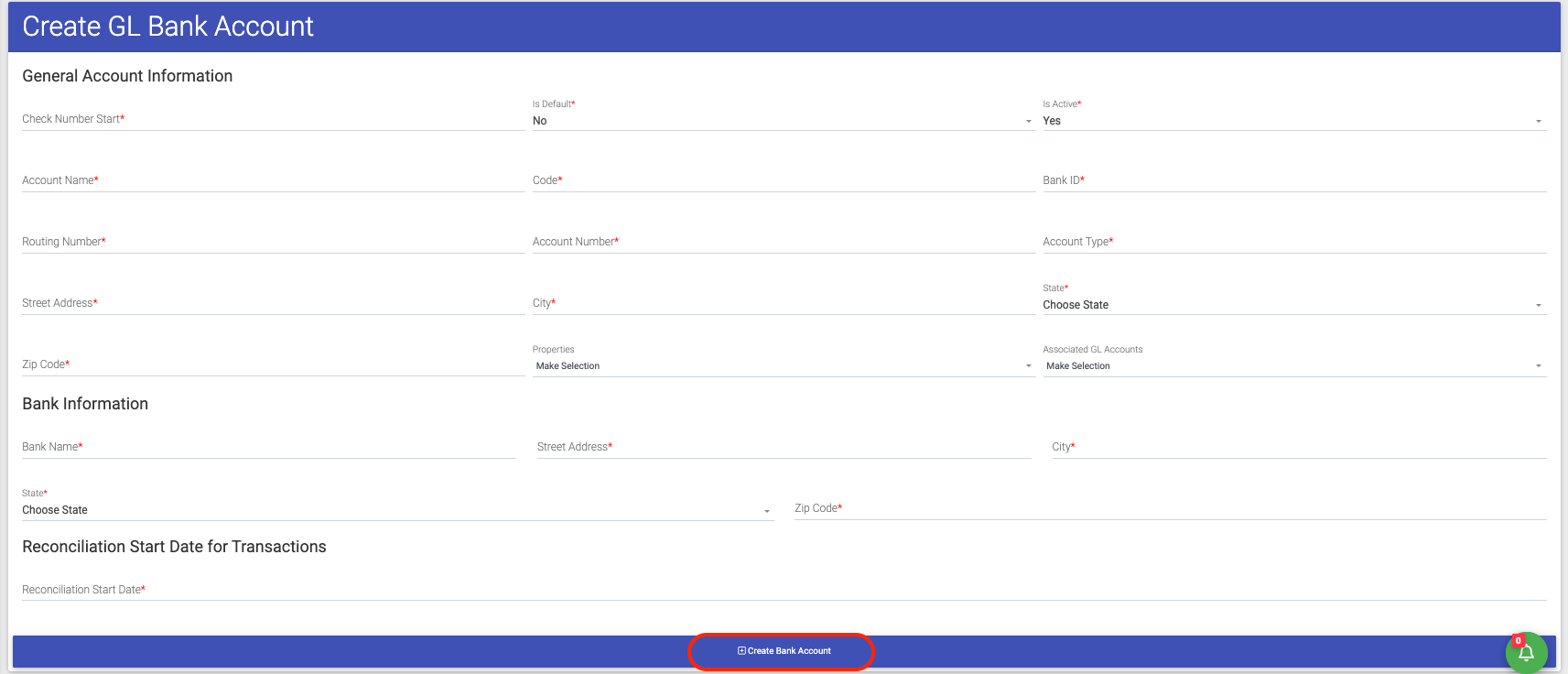
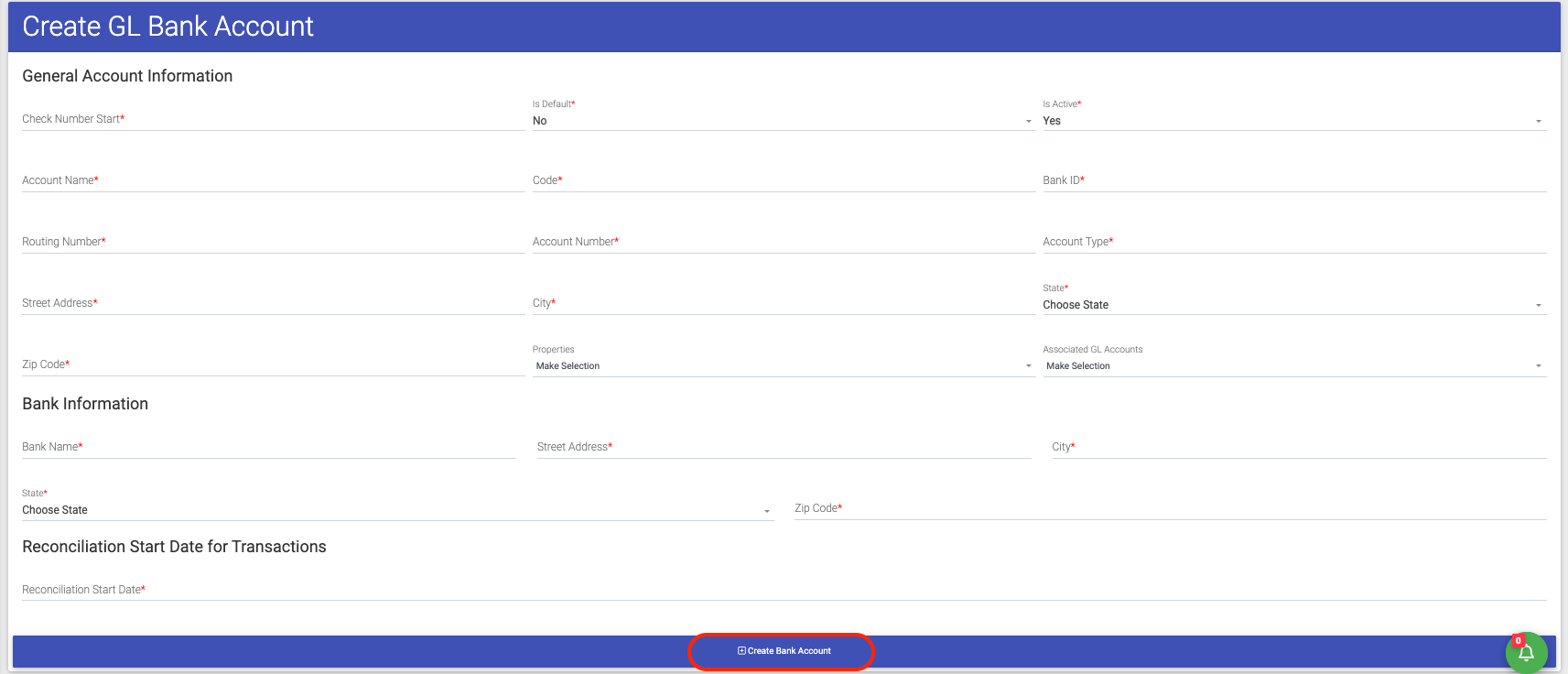
To Edit a Bank Account
Step 1. To Edit A Bank Account, click the Options Cog to the right of the account you'd like to edit.
Step 2. Make any necessary updates and click Edit Bank Account at the bottom of the page to save your changes.
Step 1

Step 2