- EE Academy
- Charges & Payments
- Application Charges & Payments
-
Feature Updates
-
FAQs
-
Getting Started
-
Assisted Setup: Concierge Service
-
Main Menu
-
Unit Management
-
Admin Permissions
-
Application Management
-
Application Processing
-
Income Certification
-
Resident Management
-
Accounting
-
Task Management
-
Work Orders
-
Charges & Payments
-
Reporting
-
Prospects
-
Appointments
-
Marketing Leads
-
Visitors
How to Create Application Fees and Charges

To create application fees and charges, please follow the steps below.
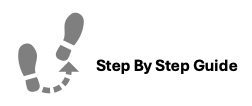
To create application fees and charges, please follow the steps below.
Step 1. Navigate to the Applications under the Main Menu, click Dashboard.
Step 2. Click the Options Icon and select "View Payments".
Step 3. Click "Add Charge" in the top right of the page.
Step 4. Fill in the Amount, Select the Transaction Code, and add a Description (optional). Click Create.
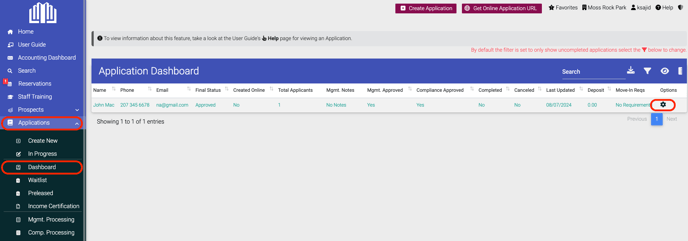
Step 2. Click the Options Icon and select "View Payments".
Step 3. Click "Add Charge" in the top right of the page.
Step 4. Fill in the Amount, Select the Transaction Code, and add a Description (optional). Click Create.
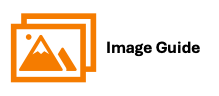
To create application fees and charges, please follow the steps below.
Steps 1 & 2
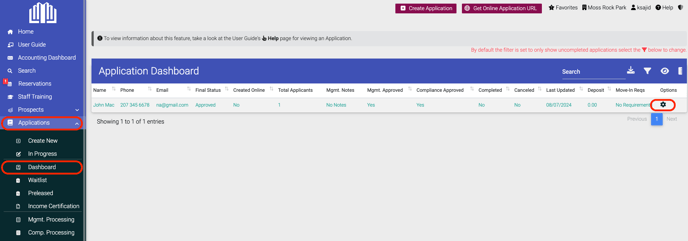

Step 3
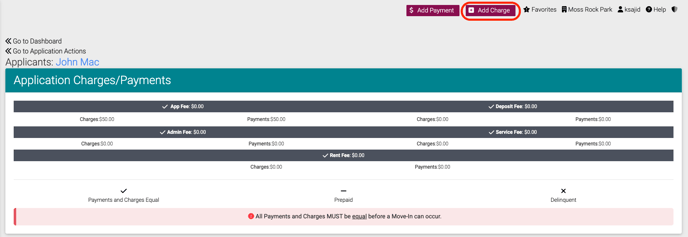
Step 4

