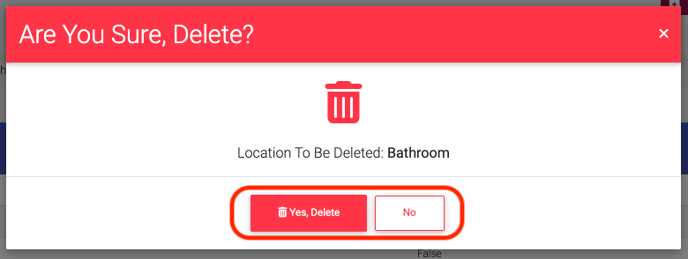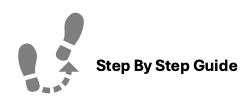
Price Designations and their Keys allow you to set different price points for units using a specified floorplan. For example; in Affordable Housing you may have income limit based designations (i.e. 30%, 60%, 90%) for your units, while in conventional/market rate apartments you may have different price points for units set based on the floor level in the building (i.e. Floor 1, 2, 3, etc...). Price Designations allow you to utilize the same floorplan while having varied pricing between units.
To create, edit, or delete Floorplan Pricing & Designations, please follow the steps below.
To Create a FloorPlan
Step 1. Navigate to the Admin tab under the Main Menu, click System Setup.
Step 2. Choose Floorplans from the list of displayed options.
Step 3. Click Create Floorplan in the top right corner.
Step 4. Fill in the required information and click Create Floorplan.
To Add a Price Designation
Step 1. Navigate to the Admin tab under the Main Menu, click System Setup.
Step 2. Choose Floorplans from the list of displayed options.
Step 3. Identify the Floorplan you'd like to add Pricing Designation to and click the Options Cog to the right, select Price Designations.
Step 4. Click Create Designation in the top right of the page.
Step 5. Fill in the necessary information and click Update Designation Pricing.
To Add a Designation Key
Step 1. Navigate to the Admin tab under the Main Menu, click System Setup.
Step 2. Choose Floorplans from the list of displayed options.
Step 3. Enter in the Designation and click Add Designation.
To Remove or Delete Designation Keys
Step 1. Navigate to the Admin tab under the Main Menu, click System Setup.
Step 2. Choose Floorplans from the list of displayed options.
Step 3. Identify the Floorplan you'd like to add Pricing Designation to and click the Options Cog to the right, select Price Designations.
Step 4. Click Remove Designation Key.
Step 5. Enter in the Designation Key you'd like to remove and click Remove Designation.
To Edit Designation Prices
Step 1. Navigate to the Admin tab under the Main Menu, click System Setup.
Step 2. Choose Floorplans from the list of displayed options.
Step 3. Identify the Floorplan you'd like to change Pricing Designation for and click the Options Cog to the right, select Edit Designation Prices.
Step 4. Fill in the necessary information and click Update Designation Pricing.
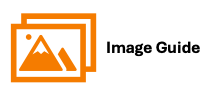
To create, edit, or delete Floorplan Pricing & Designations, please follow the steps below.
Creating a Floorplan
Step 1

Step 2

Step 3

Step 4

Creating A FloorPlan Price Designation
Step 1
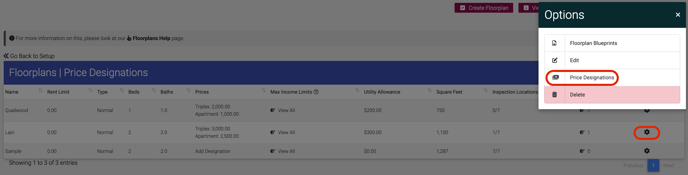
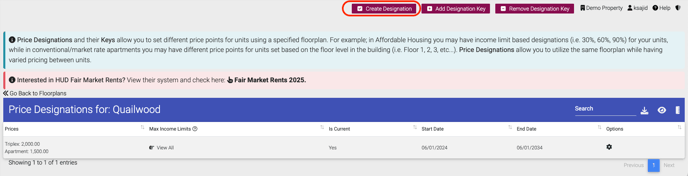
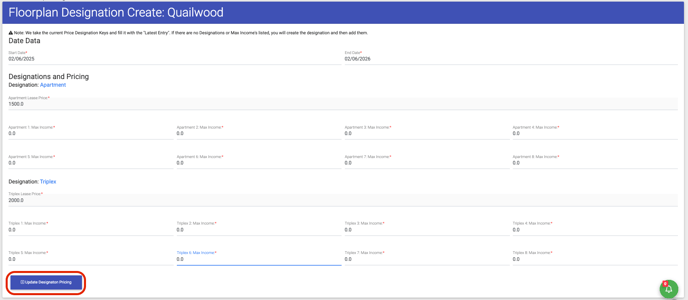
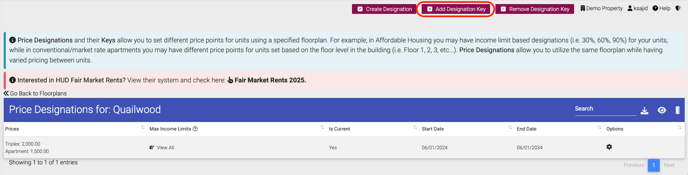
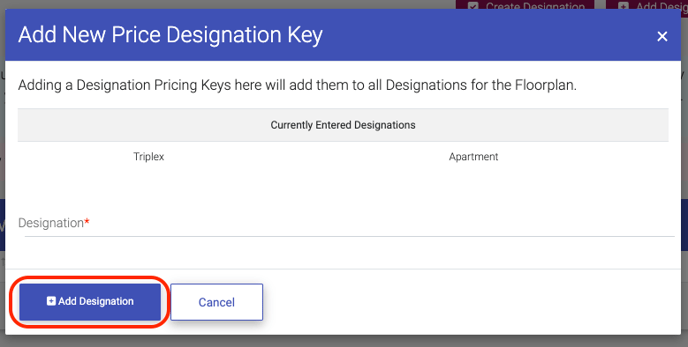
Step 1
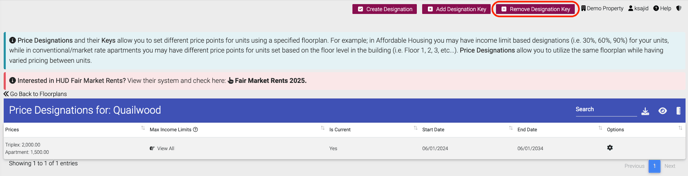
Step 2

Editing Floorplan Designation Pricing
Step 1

Step 2

Deleting Floorplan Pricing
Step 1

Step 2