- EE Academy
- Accounting
- Journal
-
Feature Updates
-
FAQs
-
Getting Started
-
Assisted Setup: Concierge Service
-
Main Menu
-
Unit Management
-
Admin Permissions
-
Application Management
-
Application Processing
-
Income Certification
-
Resident Management
-
Accounting
-
Task Management
-
Work Orders
-
Charges & Payments
-
Reporting
-
Prospects
-
Appointments
-
Marketing Leads
-
Visitors
How to Create Journal Entries

To create Journal Entries, please follow the steps below.
NOTE: Journal Entries can be added manually or via CSV.
Step 1. Navigate to the Accounting Dashboard under the Main Menu, scroll to the Journal section and click Create Journal Entry or Create Journal Entry CSV.
Step 2.
Option 1: Create Journal Entry
- Enter in the required information.
- Add additional lines if necessary by clicking Add New Line.
- Click Add Entry to save your Journal Entry.
Option 2: Create Journal Entry CSV
- Click the question mark icon to review the Data Validation, Definition, and Format to fill in.
- Download the Template Journal Entry File
- Fill in the data necessary. select the filled in worksheet to upload.
- Click Submit.
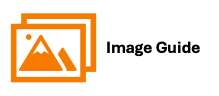
To create Journal Entries, please follow the steps below.
NOTE: Journal Entries can be added manually or via CSV.
Step 1

Step 2
Option 1: Manual Entry

*NOTE: From Manual Screen, you can also click Create CSV to upload Journal Entries in bulk.

Option 2: CSV Entry


