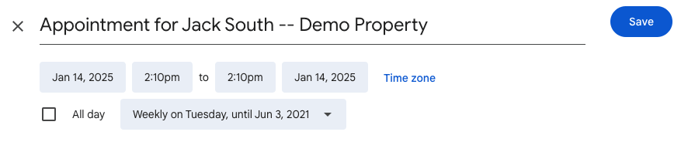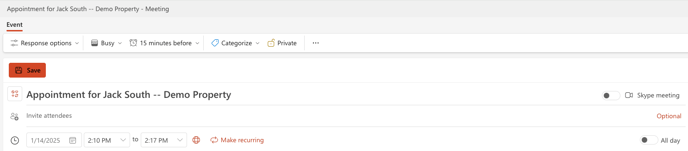- EE Academy
- Appointments
- Calendar Integrations
-
Feature Updates
-
FAQs
-
Getting Started
-
Assisted Setup: Concierge Service
-
Main Menu
-
Unit Management
-
Admin Permissions
-
Application Management
-
Application Processing
-
Income Certification
-
Resident Management
-
Accounting
-
Task Management
-
Work Orders
-
Charges & Payments
-
Reporting
-
Prospects
-
Appointments
-
Marketing Leads
-
Visitors
How to Add Appointments to My Outlook and Google Calendars
ExactEstate's Appointment Calendar allows you to clone any appointment into your personal outlook calendar.
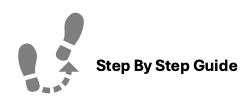
To add your ExactEstate appointments to your Outlook or Google calendar, please follow the steps below.
Note: Make sure you're signed into you Google or Outlook Calendar
Step 1. Navigate the Prospects tab under the Main Menu. Click Calendar.
Step 2. Select the appointment you'd like to add to your Outlook or Google Calendar.
Step 3. Select Add to Google Calendar or Add to Outlook Calendar.
Step 4. Click Save in your personal calendar to add the appointment.
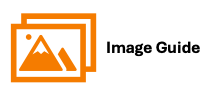
To add your ExactEstate appointments to your Outlook or Google calendar, please follow the steps below.
Step 1

Steps 2

Step 3

Step 4