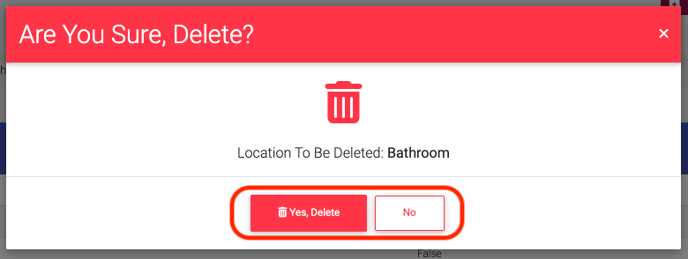- EE Academy
- Admin Permissions
- Managing Properties
-
Feature Updates
-
FAQs
-
Getting Started
-
Assisted Setup: Concierge Service
-
Main Menu
-
Unit Management
-
Admin Permissions
-
Application Management
-
Application Processing
-
Income Certification
-
Resident Management
-
Accounting
-
Task Management
-
Work Orders
-
Charges & Payments
-
Reporting
-
Prospects
-
Appointments
-
Marketing Leads
-
Visitors
How to Manage Parking Passes
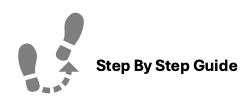
To assign, edit, or delete Parking Passes to Units, please follow the steps below.
To Assign Parking Passes
Step 1. Navigate to the Admin tab under the Main Menu, click System Setup.
Step 2. Select Parking Passes from the list of options displayed.
Step 3. Click CSV Entry in top right corner of the page.
Step 4. Review the Validation Rules and Generate the CSV Template.
Step 5. Fill in the necessary information and upload the CSV.
To Edit Assigned Parking Passes
Step 1. Navigate to the Admin tab under the Main Menu, click System Setup.
Step 2. Select Parking Passes from the list of options displayed.
Step 3. Identify the Parking Pass you'd like to change, click the Options Cog to the right, and select Edit.
Step 4. Make any necessary changes and click Edit Add-On.
To DeleteAssigned Parking Passes
Step 1. Navigate to the Admin tab under the Main Menu, click System Setup.
Step 2. Select Parking Passes from the list of options displayed.
Step 3. Identify the Parking Pass you'd like to delete, click the Options Cog to the right, and select Delete.
Step 4. Confirm you'd like to delete the Parking Pass.
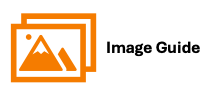
To assign, edit, or delete Parking Passes to Units, please follow the steps below.
Step 1
 Step 2
Step 2

Step 3

Step 4

Step 5
Ensure you fill your data out correctly.
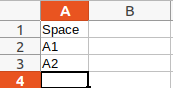

Edit Parking Passes


Delete Parking Pass