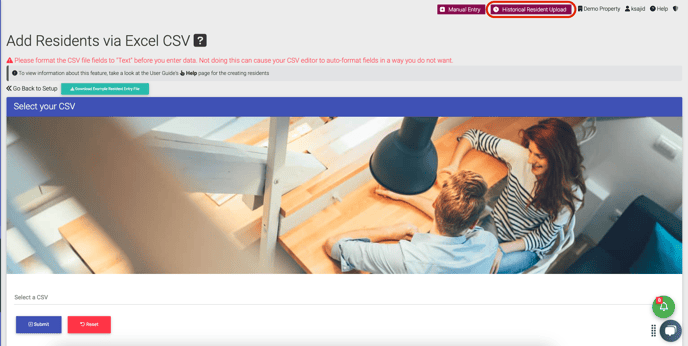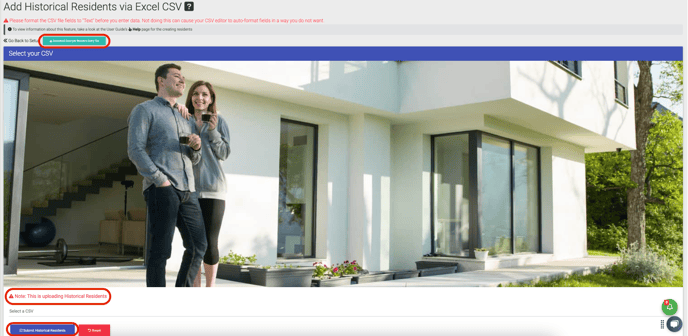- EE Academy
- Admin Permissions
- Managing Properties
-
Feature Updates
-
FAQs
-
Getting Started
-
Assisted Setup: Concierge Service
-
Main Menu
-
Unit Management
-
Admin Permissions
-
Application Management
-
Application Processing
-
Income Certification
-
Resident Management
-
Accounting
-
Task Management
-
Work Orders
-
Charges & Payments
-
Reporting
-
Prospects
-
Appointments
-
Marketing Leads
-
Visitors
How to Create or Add Residents
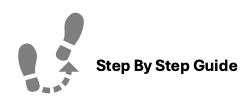
To create or add Residents, please follow the steps below.
Step 1. Navigate to the Admin tab under the Main Menu, click System Setup.
Step 2. Select Resident Onboarding from the list of options displayed.
Step 3. There are a few way to add Residents from this screen.
- Option 1. Manual Entry
- Click Manual Entry in the top right corner.
- Fill in the Resident details and click Submit.
- Option 2: CSV Entry in Bulk
- View the Validation Rules by clicking the large Question mark next to "Add Residents via Excel CSV".
- Click Download Example Resident Entry File.
- Select the filled in file and upload it by clicking Submit.
- Option 3: Historical Resident Upload
- Click Historical Resident Upload - Note this is to document historical Residents. This process will transfer data to move them in and out of units to show historical records only.
- View the Validation Rules by clicking the large Question mark next to "Add Residents via Excel CSV".
- Click Download Example Resident Entry File.
- Select the filled in file and upload it by clicking Submit Historical Residents.

To create or add Residents, please follow the steps below.
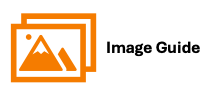
To create or add Residents, please follow the steps below.
Step 1
Step 2

Step 3 Options
Option 1: Manual Single Entry


Option 2: CSV Entry in Bulk

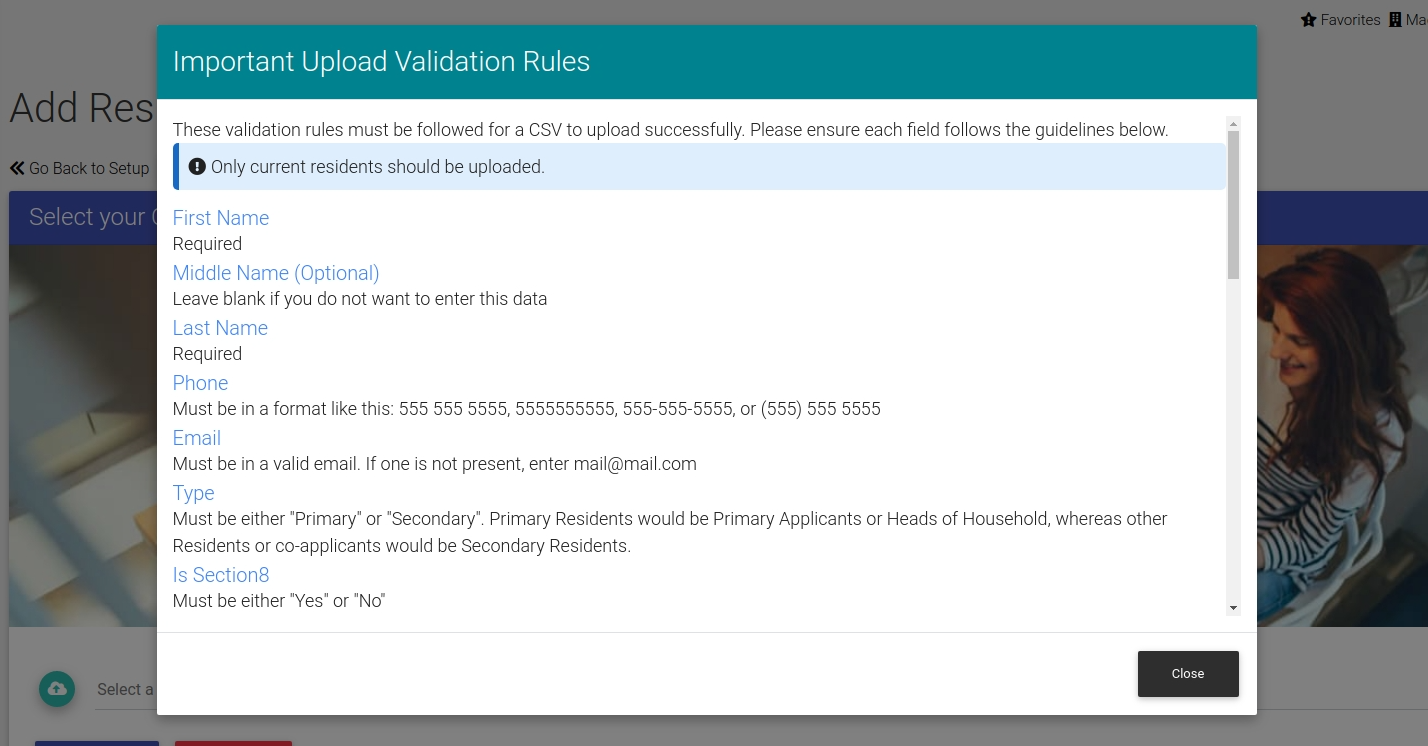
Option 3: Uploading Historical Resident Data