- EE Academy
- Admin Permissions
- Accounting Setup & Management
-
Feature Updates
-
FAQs
-
Getting Started
-
Assisted Setup: Concierge Service
-
Main Menu
-
Unit Management
-
Admin Permissions
-
Application Management
-
Application Processing
-
Income Certification
-
Resident Management
-
Accounting
-
Task Management
-
Work Orders
-
Charges & Payments
-
Reporting
-
Prospects
-
Appointments
-
Marketing Leads
-
Visitors
How to Create Transaction Codes
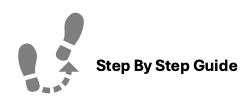
Transaction Codes in ExactEstate are how all payments and charges merge together to create Application and Resident Ledgers. We have a default set of transaction codes in our system that are assigned to each payment and each charge, matching up these codes is what satisfies a delinquent balance.
To create Transaction Codes, please follow the steps below.
Step 1. Navigate to the Admin tab under the Main Menu, click Admin Settings.
Step 2. Navigate to the Payment Settings section and click Transaction Codes.
Step 3. A list of default Transaction codes will be displayed.
- Option 1: You can edit the existing codes by clicking the Options Cog to the right of code you'd like to change and selecting Edit. Make the necessary adjustments and click Update Transaction Code.
- Option 2: Click Create Custom Transaction Code in the top left of the screen. Fill in the details and click Create Code.
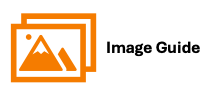
To create Transaction Codes, please follow the steps below.
Step 1
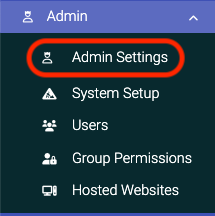
Step 2
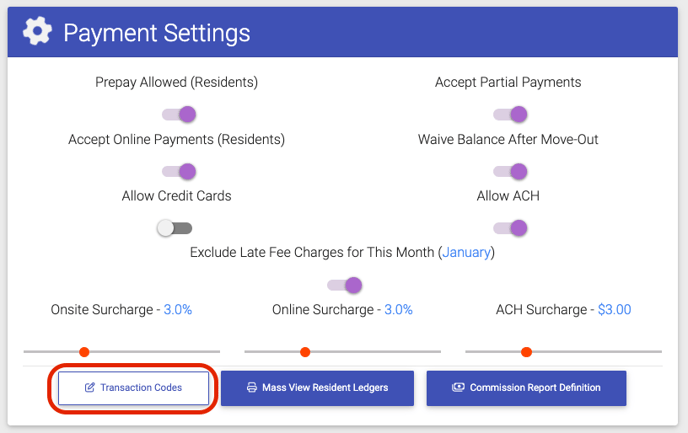
Step 3
Option 1


Option 2


