- EE Academy
- Admin Permissions
- Managing Properties
-
Feature Updates
-
FAQs
-
Getting Started
-
Assisted Setup: Concierge Service
-
Main Menu
-
Unit Management
-
Admin Permissions
-
Application Management
-
Application Processing
-
Income Certification
-
Resident Management
-
Accounting
-
Task Management
-
Work Orders
-
Charges & Payments
-
Reporting
-
Prospects
-
Appointments
-
Marketing Leads
-
Visitors
How to Create Work Order Categories
To cover all aspects of work orders, ExactEstate uses a system of Categories and Items, which are linked to specific Locations. This structure allows for precise tracking and classification of issues. They can be added manually or via csv.
Adding Work Order Categories via CSV
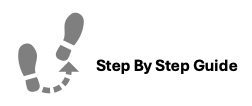
To add categories through a CSV, please follow the steps below.
Step 1. Navigate to System Setup under the Admin tab in the Main Menu.
Step 2. Click Work Orders Categories & Items
Step 3. Click the "CSV Entry" button and
Step 4. Review the validation rules for the CSV file to avoid errors. Download/Generate the CSV template.
Step 5. Fill out the CSV file with your category and item data, ensuring it adheres to the validation rules.
Step 6.Click the "Upload" button in the CSV pop-up modal.
Step 7. Select your completed CSV file and click "Submit" to add the data to the system.
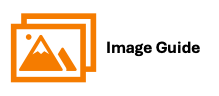
To add categories through a CSV, please follow the steps below.
Steps 1 & 2

Step 3

Steps 4 & 5

Step 6

Adding Categories Manually
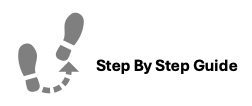
To add categories manually, please follow the steps below:
Step 1. Navigate to System Setup under the Admin tab in the Main Menu.
Step 2. Click Work Orders Categories & Items
Step 3. Click Create New Category
Step 4. Fill in the Category Name and Select if it's for Staff only (yes/no)
Step 5. Click Create New Category
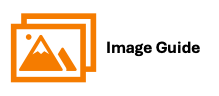
To add categories manually, please follow the steps below:
Steps 1 & 2

Step 3

Steps 4 & 5

