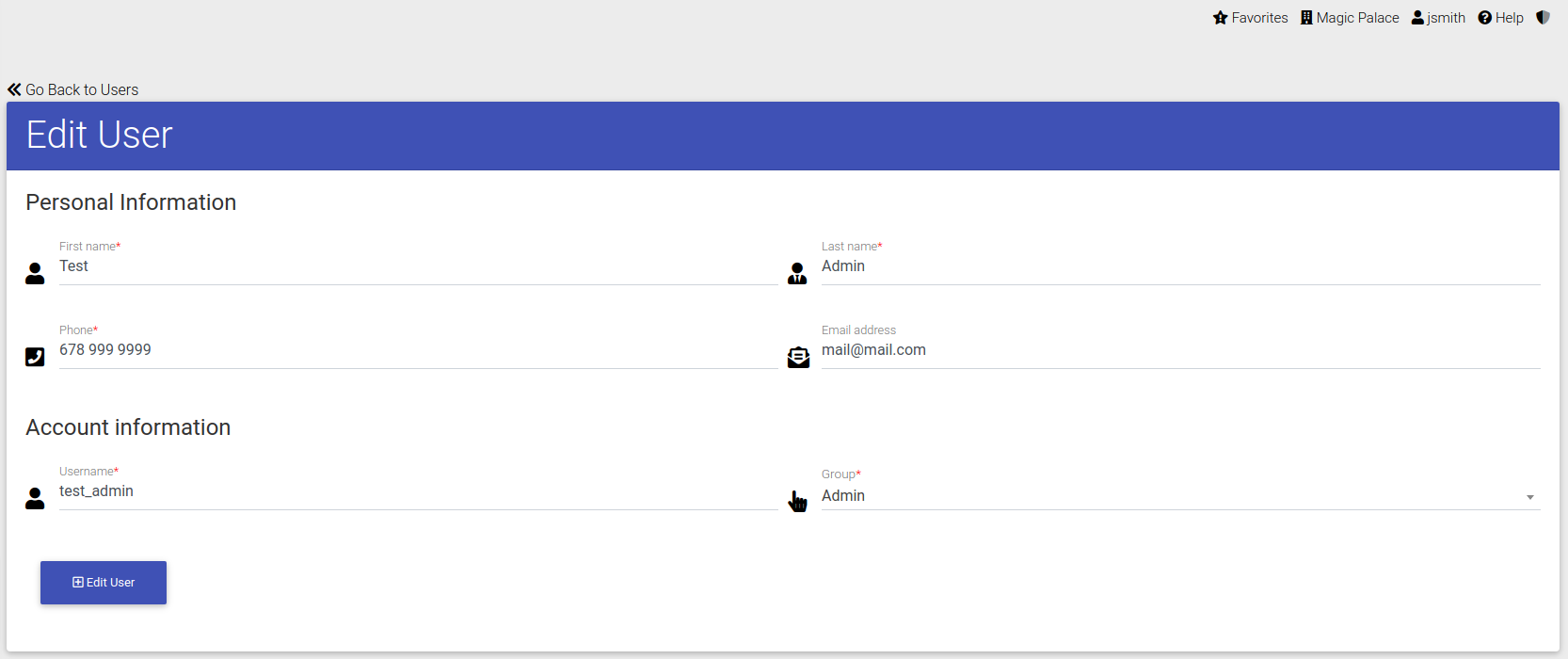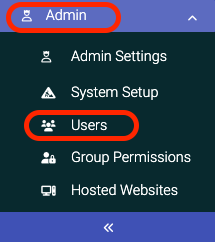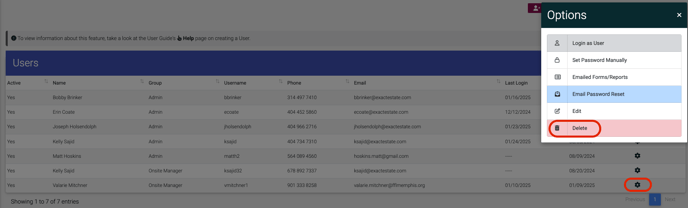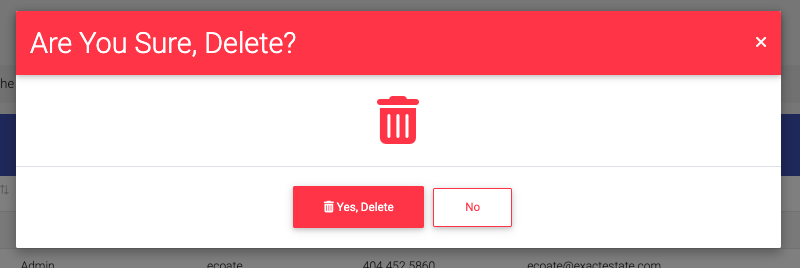- EE Academy
- Admin Permissions
- User Management
-
Feature Updates
-
FAQs
-
Getting Started
-
Assisted Setup: Concierge Service
-
Main Menu
-
Unit Management
-
Admin Permissions
-
Application Management
-
Application Processing
-
Income Certification
-
Resident Management
-
Accounting
-
Task Management
-
Work Orders
-
Charges & Payments
-
Reporting
-
Prospects
-
Appointments
-
Marketing Leads
-
Visitors
How to Create, Edit, or Remove a User
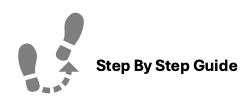
To create, edit, or remove a User, please follow the step below.
To Create
Step 1. Navigate to the Admin tab under the Main Menu, click Users.
Step 2. Click Create New in the top right corner of the page.
Step 3. Enter in the new Users information and select the appropriate group and click Create User.
To Edit A User
Step 1. Navigate to the Admin tab under the Main Menu, click Users.
Step 2. Identify the User you'd like to edit and click the Options Cog to the right of their name.
Step 3. Select Edit, and make any necessary changes.
To Delete A User
Step 1. Navigate to the Admin tab under the Main Menu, click Users.
Step 2. Identify the User you'd like to delete and click the Options Cog to the right of their name.
Step 3. Select Delete, and confirm you'd like to delete the user.
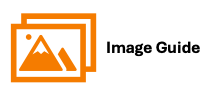
To create, edit, or remove a User, please follow the step below.
To Create A User
Step 1
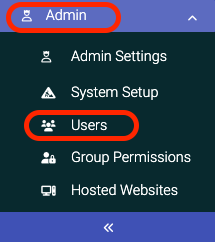
Step 2

Step 3
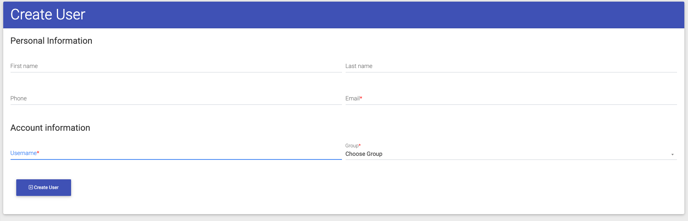
Step 1
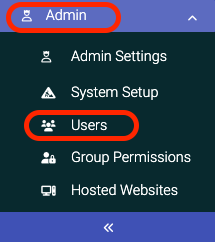
Step 2