- EE Academy
- Application Management
- New Applications
-
Feature Updates
-
FAQs
-
Getting Started
-
Assisted Setup: Concierge Service
-
Main Menu
-
Unit Management
-
Admin Permissions
-
Application Management
-
Application Processing
-
Income Certification
-
Resident Management
-
Accounting
-
Task Management
-
Work Orders
-
Charges & Payments
-
Reporting
-
Prospects
-
Appointments
-
Marketing Leads
-
Visitors
How to Create an Application
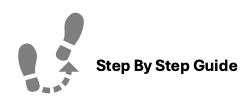
To create a new application, please follow the steps below.
Step 1. Navigate to the Applications tab under the Main Menu, click Create New.
Step 2. Enter in the application details as presented to move to the next step of the application process.
Step 3. If the Applicant is already in the system as a Prospect, you can select their name under Associated Prospect and all of their available data will automatically be filled into the form.Step 4. Fill in the 7 sections of information in the Application. You may return to any completed section by simply clicking on the associated icon.
-
- Primary Applicant Details (General Info, Employment History, Rental History)
- Emergency Contacts
- Children
- Co-Applicants
- Co-Signers
- Review
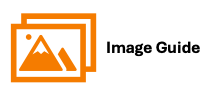
To create a new application, please follow the steps below.
Step 1

Step 2



Step 4

