- EE Academy
- Admin Permissions
- Managing Properties
-
Feature Updates
-
FAQs
-
Getting Started
-
Assisted Setup: Concierge Service
-
Main Menu
-
Unit Management
-
Admin Permissions
-
Application Management
-
Application Processing
-
Income Certification
-
Resident Management
-
Accounting
-
Task Management
-
Work Orders
-
Charges & Payments
-
Reporting
-
Prospects
-
Appointments
-
Marketing Leads
-
Visitors
How to Create, Edit, or Remove Staff Reports
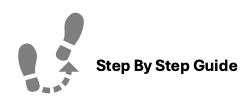
ExactEstate provides the ability to create custom reporting options for your staff to submit to specified users. For example, you can create a marketing report that staff fills out on a daily basis notating which locations they visited.
To create a custom Staff Report, please follow the steps below.
Step 1. Navigate to the Admin tab under the Main Menu, click System Setup.
Step 2. Select Staff Reports and click Create New.
Step 3. Select the number of fields, fill in the questions and select the answer type you'd like to receive responses in and click Create.
Step 4. Assign the report to a property by clicking the Options Cog and selecting Assign Properties. Toggle Assign | Not Assigned to add or remove properties.
NOTE: Check out this article to review how to assign a User to a Staff Report.
To edit or delete a Staff Reports click the Options Cog:
- Select Edit to make any necessary changes
- Select Delete to remove the report
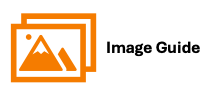
To create a custom Staff Report, please follow the steps below.
Step 1

Step 2


Step 3

Step 4


Check out this article to review how to assign a User to a Staff Report.
Edit or Delete Staff Reports
To edit or delete a Staff Report please click the Options Cog and then choose the option you wish as shown below.




