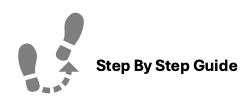
Tenant Screening accounts allow you to process background and criminal checks through the Application process in ExactEstate. It is seamless and easy to work with, but first you must have an account with our screening partner, TenantAlert. Once you've set up an account with them you're able to use their services in our system.
To create, edit, or remove Tenant Screening Accounts please follow the steps below.
To Create A Tenant Screening Account
Step 1. Navigate to the Admin tab under the Main Menu and click System Setup.
Step 2. Select Tenant Screening Accounts.
Step 3. Click Create New towards the top right corner.
Step 4. Enter in the registered account information that was provided to you by our partner TenantAlert.
To Edit a Tenant Screening Account
Step 1. Navigate to the Admin tab under the Main Menu and click System Setup.
Step 2. Select Tenant Screening Accounts.
Step 3. Identify the Account you'd like to edit, click the options Options Cog, and choose Edit.
Step 4. Make any necessary changes and click Edit Account.
To Delete a Tenant Screening Account
Step 1. Navigate to the Admin tab under the Main Menu and click System Setup.
Step 2. Select Tenant Screening Accounts.
Step 3. Identify the Account you'd like to delete click the options Options Cog, and choose Delete.
Step 4. Confirm you'd like to delete the account.
NOTE: Your Tenant Screening Account can be used for any Property during the Application Processing stage.
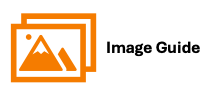
Step 1

Step 2

Step 3
Step 4

To Edit a Tenant Screening Account use the Options Cog to the right of the account you'd like to edit. Make any necessary changes and click Edit Account.


To Delete a Tenant Screening Account use the Options Cog to the right of the account you'd like to delete. Confirm you'd like to delete the account.



