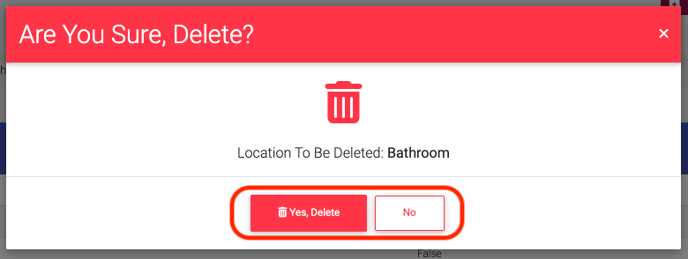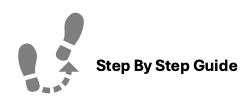
Work Order Inventory includes the items used to complete a work order; such as paint, light bulbs, nails, etc...ExactEstate allows you to store this information and keep track of it so you always know where you stand in the ability to complete maintenance tasks.
To create, edit, or delete Work Order Inventory, please follow the steps below.
Step 1. Navigate to the Admin tab under the Main Menu, click System Setup.
Step 2. Select Inspection items for the displayed list.
Step 3. There to ways to Work Order Inventory,:
- Option 1: Click the Create New button in the top right of the page.
- Add the Item Name
- Click Create
- Option 2: Click CSV Entry
- Review the Validation Rules
- Download the CSV Template
- Upload the filled in CSV
To Edit a Work Order Inventory
Step 1. Navigate to the Admin tab under the Main Menu, click System Setup.
Step 2. Select Work Order Inventory, from the list of options.
Step 3. Identify the Item you'd like to edit and click the Options Cog to the right.
Step 4. Select Edit, make any necessary changes and click Update.
To Delete a Work Order Inventory
Step 1. Navigate to the Admin tab under the Main Menu, click System Setup.
Step 2. Select Work Order Inventory, from the list of options.
Step 3. Identify the Item you'd like to delete and click the Options Cog to the right.
Step 4. Select Delete and confirm you'd like to remove the item
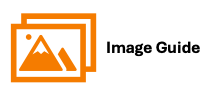
To create, edit, or delete Work Order Inventory, please follow the steps below.
Step 1
 Step 2
Step 2

Step 3
Option 1: Manual Entry


Option 2: CSV Entry


To Edit Work Order Inventory Items



To Delete Work Order Inventory Items