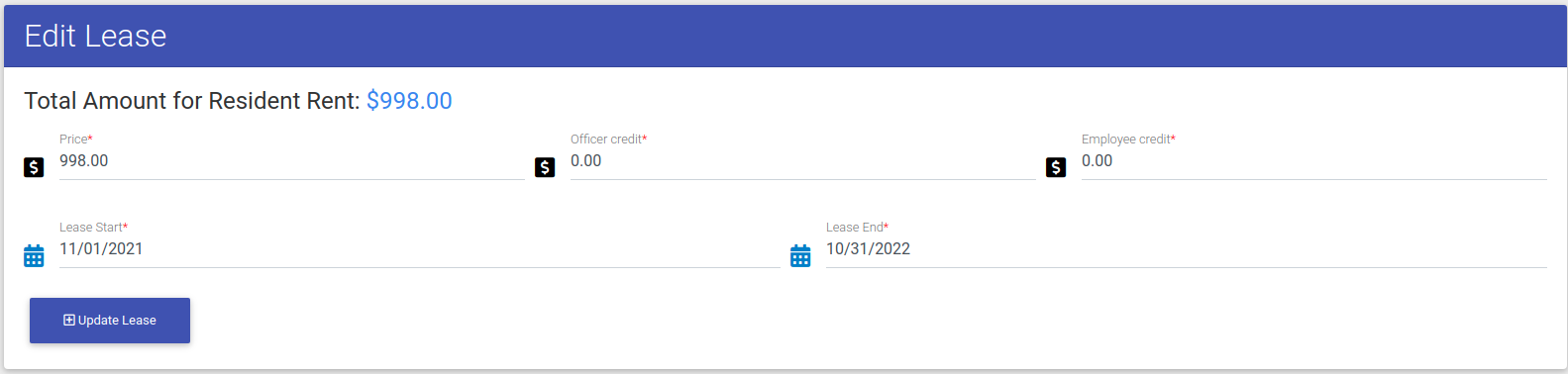- EE Academy
- Resident Management
- Resident Leases
-
Feature Updates
-
FAQs
-
Getting Started
-
Assisted Setup: Concierge Service
-
Main Menu
-
Unit Management
-
Admin Permissions
-
Application Management
-
Application Processing
-
Income Certification
-
Resident Management
-
Accounting
-
Task Management
-
Work Orders
-
Charges & Payments
-
Reporting
-
Prospects
-
Appointments
-
Marketing Leads
-
Visitors
How to Edit a Resident Lease
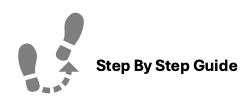
To edit a Resident Lease, please follow the steps below.
Step 1. Navigate to the Residents tab under the Main Menu, click Resident Search.
Step 2. Identify the residents who's lease you'd like to edit and click the Options Cog to the right of their name. Choose Resident Actions.
Step 3. Scroll to Lease Information and click Edit Lease.
Step 4. Make any necessary changes and click Update Lease.
Note: Changes That Can Be Made Include:
- Lease Price
- Officer Credit
- Employee Credit
- Lease Start Date
- Lease End Date
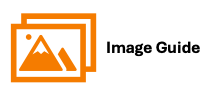
To edit a Resident Lease, please follow the steps below.
Step 1
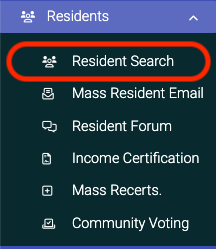
Step 2
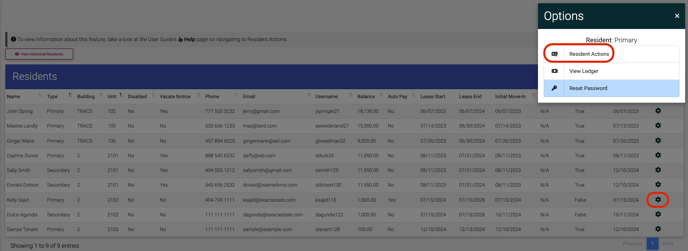
Step 3

Step 4