- EE Academy
- Resident Management
- Resident Files
-
Feature Updates
-
FAQs
-
Getting Started
-
Assisted Setup: Concierge Service
-
Main Menu
-
Unit Management
-
Admin Permissions
-
Application Management
-
Application Processing
-
Income Certification
-
Resident Management
-
Accounting
-
Task Management
-
Work Orders
-
Charges & Payments
-
Reporting
-
Prospects
-
Appointments
-
Marketing Leads
-
Visitors
How to Edit a Residents Information

To edit a Residents Information, please follow the steps below.
Step 1. Navigate to the Residents tab under the Main Menu, click Resident Search.
Step 2. Navigate to the Residents tab under the Main Menu, click Resident Search. Identify the Resident you'd like to edit, click the Options Cog to the right and select Resident Actions.
Step 3. Make sure Personal Information is checked to be displayed.
Step 4. Scroll to the Personal Information section and click Edit Resident.
Step 5. Make any necessary changes to the information. Required information is indicated by a red asterisk. Click Update to save your changes.
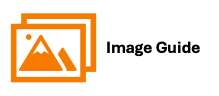
To edit a Residents Information, please follow the steps below.
Step 1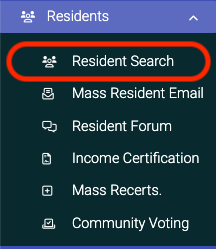
Step 2

Step 3

Step 4

