- EE Academy
- Accounting
- Purchase Orders
-
Feature Updates
-
FAQs
-
Getting Started
-
Assisted Setup: Concierge Service
-
Main Menu
-
Unit Management
-
Admin Permissions
-
Application Management
-
Application Processing
-
Income Certification
-
Resident Management
-
Accounting
-
Task Management
-
Work Orders
-
Charges & Payments
-
Reporting
-
Prospects
-
Appointments
-
Marketing Leads
-
Visitors
How to Edit, Delete, or Print Purchase Orders
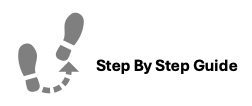
Purchase orders have a number of options associated with them.
To edit, delete, or print a purchase order, follow the steps below.
Step 1. Navigate to the Account Dashboard through the main menu.
Step 2. Click Purchase Orders
Step 3. Identify the Purchase Order you'd like to work with and click the Options Icon to view available actions.
- Generate PDF: This will create a downloadable/printable PDF of the purchase order.
- Edit: This will allow you to edit the details of a purchase order.
- Toggle Status: This will update the status of a purchase order from "Approved" and "Denied".
- Delete: This will remove the purchase order from the system. This action is irreversible.
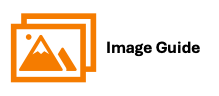
To edit, delete, or print a purchase order, follow the steps below:
Step 1 & 2

Step 3


