- EE Academy
- Admin Permissions
- User Management
-
Feature Updates
-
FAQs
-
Getting Started
-
Assisted Setup: Concierge Service
-
Main Menu
-
Unit Management
-
Admin Permissions
-
Application Management
-
Application Processing
-
Income Certification
-
Resident Management
-
Accounting
-
Task Management
-
Work Orders
-
Charges & Payments
-
Reporting
-
Prospects
-
Appointments
-
Marketing Leads
-
Visitors
How to Enable Additional User Permissions
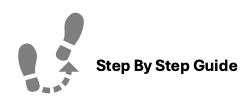
To enable additional User Permissions, please follow the steps below.
Step 1. Navigate to the Admin tab under the Main Menu, click Users.
Step 2. Identify the non-Admin user you'd like to enable additional permissions for and click the Options Cog to the right of their name.
Step 3. Select Apply Extra Individual Permissions.
Step 4. Toggle permissions on or off as needed.
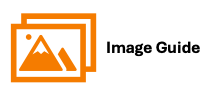
To enable additional User Permissions, please follow the steps below.
Step 1
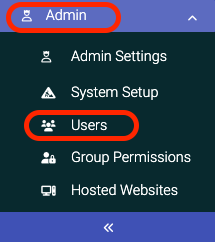

Step 3
