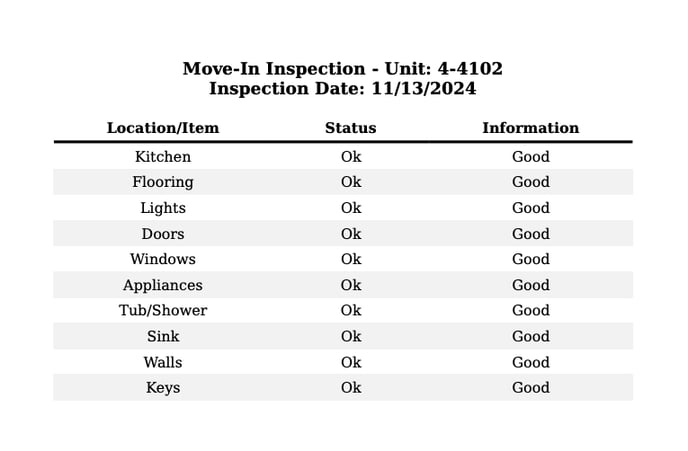- EE Academy
- Unit Management
- Unit Inspections
-
Feature Updates
-
FAQs
-
Getting Started
-
Assisted Setup: Concierge Service
-
Main Menu
-
Unit Management
-
Admin Permissions
-
Application Management
-
Application Processing
-
Income Certification
-
Resident Management
-
Accounting
-
Task Management
-
Work Orders
-
Charges & Payments
-
Reporting
-
Prospects
-
Appointments
-
Marketing Leads
-
Visitors
How to Export And Print a Move In Inspection
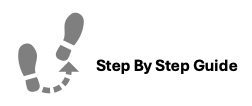
To export and print Move In Inspections, please follow the steps below.
Step 1. Navigate to the Units tab under the Main Menu. Click "Inspections".
Step 2. Select the unit that you would like to export the move-in inspection form for.
Step 3. Click Export Inspection Sheet.
Step 4. A form will appear to "Sign Here" or "Proceed Without Signature". Once an option is selected, a PDF will be generated that can be printed.
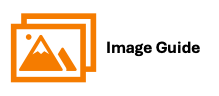
To export and print Move In Inspections, please follow the steps below.
Step 1
 Step 2
Step 2

Step 3

Steps 4 & 5