- EE Academy
- Charges & Payments
- Resident Charges & Payments
-
Feature Updates
-
FAQs
-
Getting Started
-
Assisted Setup: Concierge Service
-
Main Menu
-
Unit Management
-
Admin Permissions
-
Application Management
-
Application Processing
-
Income Certification
-
Resident Management
-
Accounting
-
Task Management
-
Work Orders
-
Charges & Payments
-
Reporting
-
Prospects
-
Appointments
-
Marketing Leads
-
Visitors
How to Make Full Merchant ACH Payments

To make a full Credit Card or ACH as a Staff Member, please follow the steps below. Not only
NOTE: Please note that ACH Payments are non-refundable. You must issue credit back to the account, it is not the same as a credit card transaction.
Step 1. Navigate to the Resident tab under the Main Menu, click Resident Search.
Step 2. Click the Options Cog to the right of the Resident you'd like to add payment for, click View Ledger.
Step 3. Click Add Payment at the top of the page and select Make Card/ACH Bank Payment.
Step 4. The amount will be prefilled, click Proceed to Payment.
Step 5. Enter in the CC or ACH payment information and click Submit Payment.
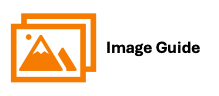
To make a full Credit Card or ACH as a Staff Member, please follow the steps below. Not only
NOTE: Please note that ACH Payments are non-refundable. You must issue credit back to the account, it is not the same as a credit card transaction.
Step 1
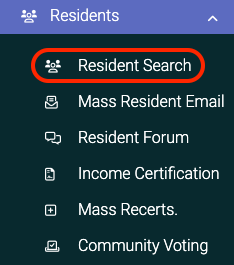
Step 2

Step 3


Step 4
Step 5

