- EE Academy
- Resident Management
-
Feature Updates
-
FAQs
-
Getting Started
-
Assisted Setup: Concierge Service
-
Main Menu
-
Unit Management
-
Admin Permissions
-
Application Management
-
Application Processing
-
Income Certification
-
Resident Management
-
Accounting
-
Task Management
-
Work Orders
-
Charges & Payments
-
Reporting
-
Prospects
-
Appointments
-
Marketing Leads
-
Visitors
How To Manually Change A Resident's Password
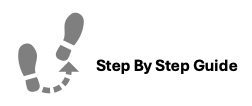
To manually change a Residents password, please follow the steps below.
Step 1. Navigate to the Residents tab under the Main Menu, click Resident Search.
Step 2. Identify the resident who's password you'd like to change and click the Options Cog to the right.
Step 3. Select Reset Password, enter in the new password and click Reset Password. The resident will receive an email notification of the changes.
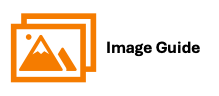
To manually change a Residents password, please follow the steps below.
Step 1
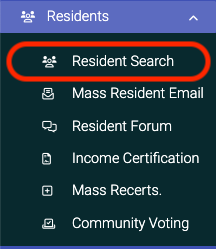
Step 2
Step 3

