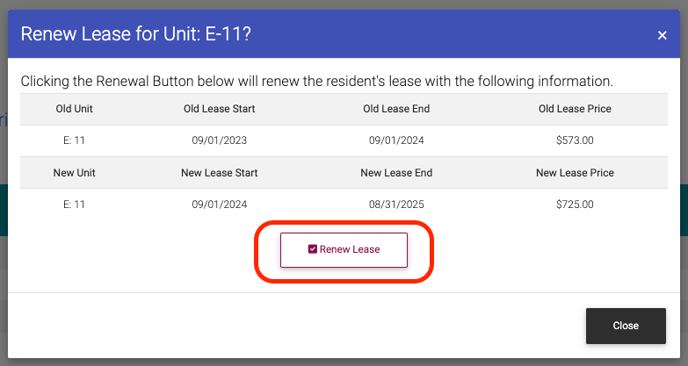To renew a Resident Lease, please follow the steps below.
Step 1. Navigate to the Resident tab under the Main Menu, click Resident Search.
Step 2. Identify the Resident whose lease you'd like to renew, click the Options Cog to the right and click Resident Actions.
Step 3. Make sure Lease Information is checked to be displayed.
Step 4. Scroll to the Lease Information section and click Renew Lease.
Step 5. Enter the new lease criteria, such as price, start date, and end date. The system will generate Lease Start dates and end dates based on the last Lease End Date, but you can also choose to enter custom end dates by clicking on the button "Enter Custom End Date".
Step 6. Click "Proceed to Step 2 (Income Certification)" to continue. This page will give an overview of the old lease and new lease. There are several actions you can take on the next page.
-
- Generate New Tic: This will generate a pre-filled Tenant Income Certification, based on the properties state.
- Upload Resident File: This button will allow you to upload any needed documents for the resident.
- Renew Lease: This button will confirm the lease conditions and will renew the lease.
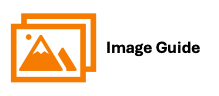
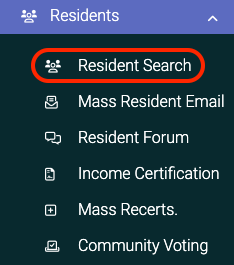
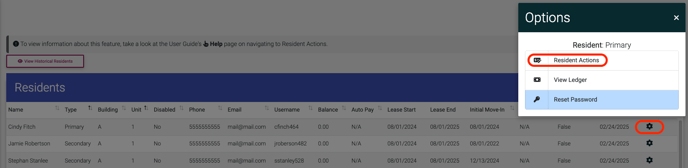
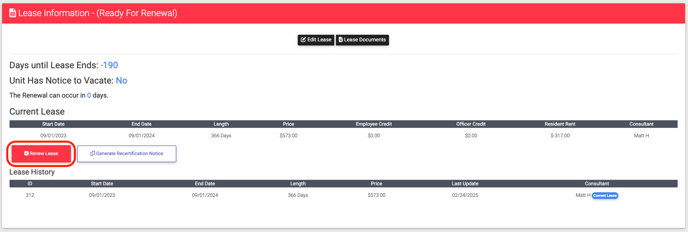
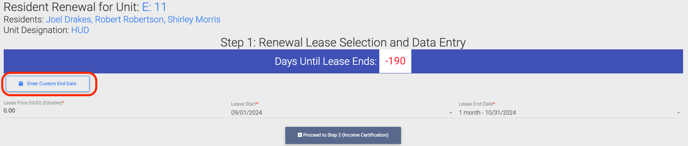
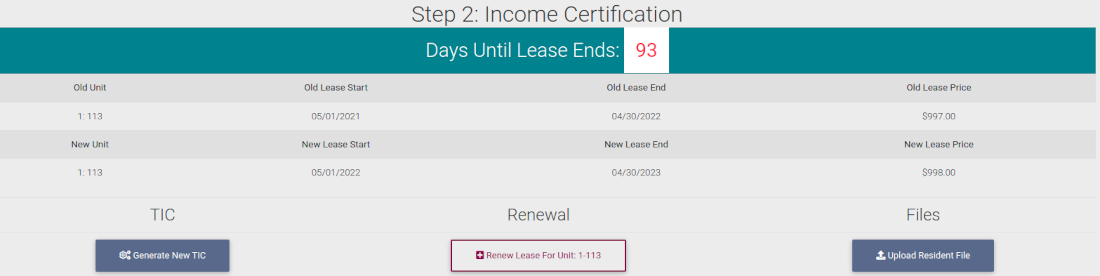
- Generate New Tic: This will generate a pre-filled Tenant Income Certification, based on the properties state.
- Upload Resident File: This button will allow you to upload any needed documents for the resident.
- Renew Lease: This button will confirm the lease conditions and will renew the lease.