- EE Academy
- Reporting
- Staff Reports
-
Feature Updates
-
FAQs
-
Getting Started
-
Assisted Setup: Concierge Service
-
Main Menu
-
Unit Management
-
Admin Permissions
-
Application Management
-
Application Processing
-
Income Certification
-
Resident Management
-
Accounting
-
Task Management
-
Work Orders
-
Charges & Payments
-
Reporting
-
Prospects
-
Appointments
-
Marketing Leads
-
Visitors
How to Submit Staff Reports
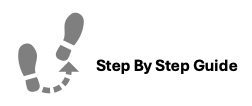
Staff Reports are customizable forms for tracking team progress. Assign them to properties to gather data from relevant staff. For example, a marketing report can track leasing specialist activities.
NOTE: Ensure that you have Staff Reports declared and assigned to a Property as described in our Staff Reports section of System Setup in the Admin Guide.
To submit staff reports, please follow the steps below.
Step 1. Navigate to the Reporting tab under the Main Menu, click Staff Reports.
Step 2. Select the desired report.
Step 3. Click the Options Icon and choose "Submit."
Step 4. Upload the report(s) and click "Submit Report"
Note: For file uploads, you can zip your files for easier submission.
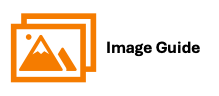

Steps 2 & 3


Step 4
To upload a Zip File of Multiple Reports

To upload a Single File

