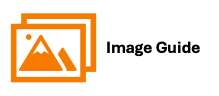- EE Academy
- Resident Management
- Secondary Residents
-
Feature Updates
-
FAQs
-
Getting Started
-
Assisted Setup: Concierge Service
-
Main Menu
-
Unit Management
-
Admin Permissions
-
Application Management
-
Application Processing
-
Income Certification
-
Resident Management
-
Accounting
-
Task Management
-
Work Orders
-
Charges & Payments
-
Reporting
-
Prospects
-
Appointments
-
Marketing Leads
-
Visitors
How To Transfer Secondary Residents

To transfer a Secondary Resident, please follow the steps below.
Step 1. Navigate to the Residents Tab under the Main Menu, click Resident Search.
Step 2. Identify the Secondary Resident you'd like to transfer, click the Options Cog to the right of their name and click Resident Actions.
Step 3. Make sure Unit Information is selected to be displayed.
Step 4. Scroll to Unit Information and click Transfer Secondary Resident.
Step 5. By default you'll be presented with the option to transfer to an UnOccupied Unit. To transfer to an Occupied Unit, click Transfer to Occupied Unit in the top right.
Step 6. Select the Unit, select to transfer ledger entries and/or children with the change. Enter in the new lease start and end dates. Click Change Unit.
To transfer a Secondary Resident, please follow the steps below.
Step 1
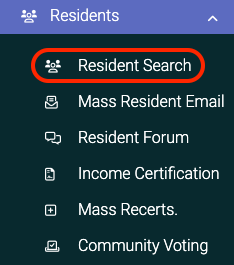
Step 2
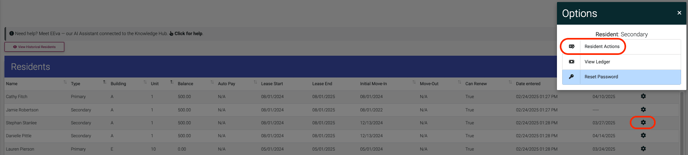

Step 3
![]()
Step 4

Step 5
Transferring to Unoccupied Units
Transferring secondary residents into an unoccupied unit will create a new lease for the resident. You have the option to transfer all ledger entries and children as well.

Transferring to Occupied Units
When you transfer a secondary resident into an occupied unit, the secondary resident will be given the same lease and lease history as the units current primary resident.

Step 6