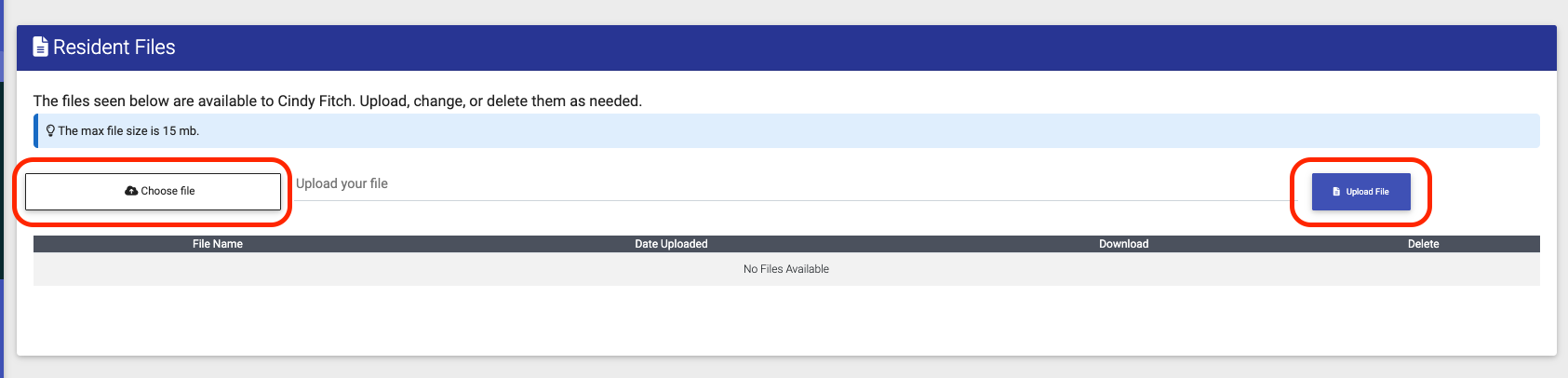- EE Academy
- Resident Management
- Resident Files
-
Feature Updates
-
FAQs
-
Getting Started
-
Assisted Setup: Concierge Service
-
Main Menu
-
Unit Management
-
Admin Permissions
-
Application Management
-
Application Processing
-
Income Certification
-
Resident Management
-
Accounting
-
Task Management
-
Work Orders
-
Charges & Payments
-
Reporting
-
Prospects
-
Appointments
-
Marketing Leads
-
Visitors
How to Upload Resident Files

To upload Resident Files please follow the steps below.
Step 1. Navigate to the Residents tab under the Main Menu, click Resident Search.
Step 2. Identify the Resident you'd like to view, click the Options Cog and select Resident Actions.
Step 3. Make sure Resident Files are selected to be displayed.
Step 4. Scroll to Resident Files and click Choose File. Select your file and click Upload File. Uploaded files can be seen by the resident on the resident portal.
NOTE: The max file size for uploaded files is 15 mb.
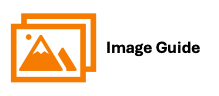
To upload Resident Files please follow the steps below.
Step 1
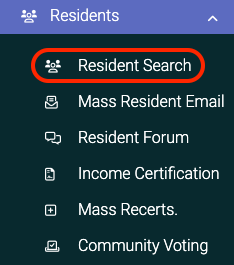
Step 2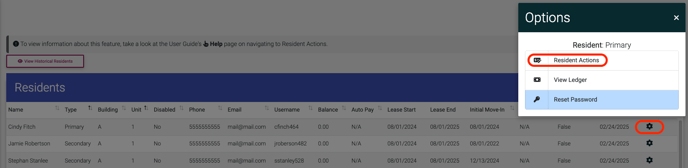
Step 3

Step 4