- EE Academy
- Unit Management
- Utility Bills
-
Feature Updates
-
FAQs
-
Getting Started
-
Assisted Setup: Concierge Service
-
Main Menu
-
Unit Management
-
Admin Permissions
-
Application Management
-
Application Processing
-
Income Certification
-
Resident Management
-
Accounting
-
Task Management
-
Work Orders
-
Charges & Payments
-
Reporting
-
Prospects
-
Appointments
-
Marketing Leads
-
Visitors
How to Upload Utility Bills

To add a upload a Utility Bill, please follow the steps below.
NOTE: Utility bills entered must either be entered before rent is generated, or an Admin must manually generate the charges from Admin Settings. Without this, the utility bills will not be posted to a Resident Ledger.
Step 1. Navigate to the Unit tab under the Main Menu, click Utility Bills.
Step 2. Click Upload Utility Bills in the top right of the page.
Step 3. Click the ? to review the Data Validation Rules & Definitions, and then Download the Template for Entry.
Step 4. Select the complete worksheet for Upload, confirm the prefilled month and year, select the appropriate Transaction Code and click Submit. The amounts will be charged to the indicated Unit & Resident Ledger.
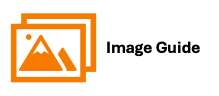
To add a upload a Utility Bill, please follow the steps below.
NOTE: Utility bills entered must either be entered before rent is generated, or an Admin must manually generate the charges from Admin Settings. Without this, the utility bills will not be posted to a Resident Ledger.
Step 1
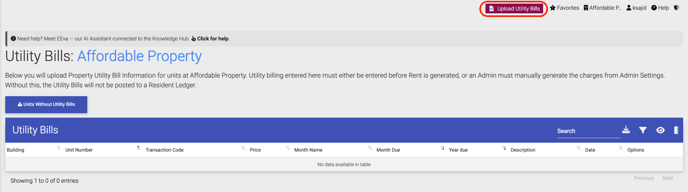
Step 2
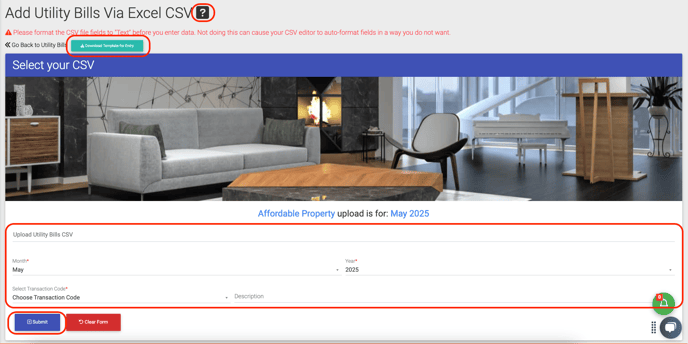
Step 3

