- EE Academy
- Resident Management
- Secondary Residents
-
Feature Updates
-
FAQs
-
Getting Started
-
Assisted Setup: Concierge Service
-
Main Menu
-
Unit Management
-
Admin Permissions
-
Application Management
-
Application Processing
-
Income Certification
-
Resident Management
-
Accounting
-
Task Management
-
Work Orders
-
Charges & Payments
-
Reporting
-
Prospects
-
Appointments
-
Marketing Leads
-
Visitors
How To Vacate Secondary Residents

To edit a resident lease, please follow the steps below.
Step 1. Navigate to the Residents tab under the Main Menu, click Resident Search.
Step 2. Identify the residents who's lease you'd like to edit and click the Options Cog to the right of their name. Choose Resident Actions.
Step 3. Make sure Unit Information is checked to be viewed.
Step 4. Scroll to Unit Information and click Vacate Secondary Resident.
Step 5. Confirm you'd like to vacate this resident. This action can not be reversed.
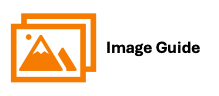
To get started, first we need to navigate to the resident actions page. Click on "Resident Search" in the left-side navigation.
Step 1
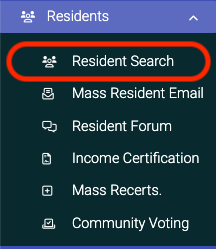
Step 2
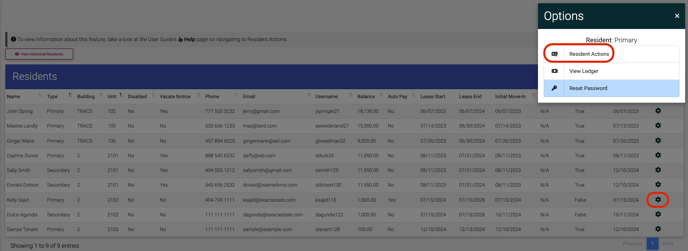
Step 3

Step 4

Step 5


