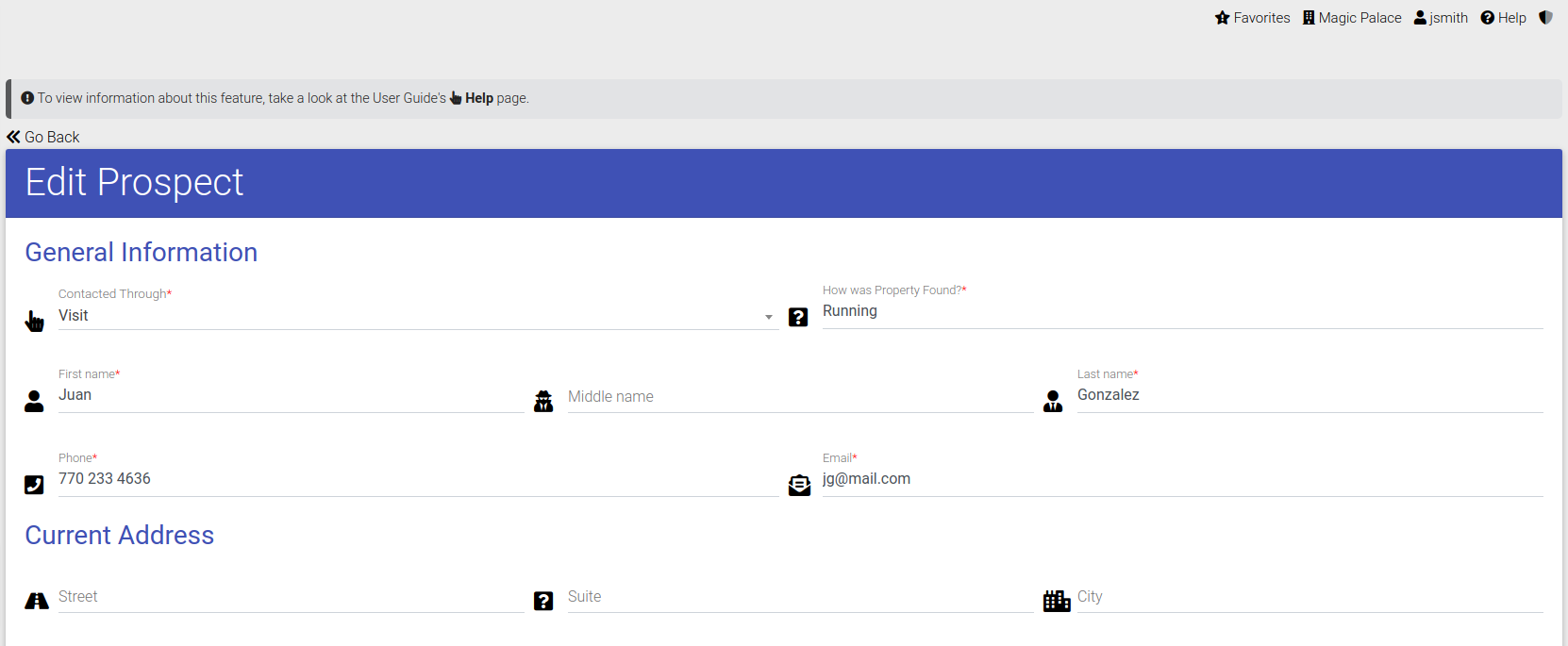- EE Academy
- Prospects
-
Feature Updates
-
FAQs
-
Getting Started
-
Assisted Setup: Concierge Service
-
Main Menu
-
Unit Management
-
Admin Permissions
-
Application Management
-
Application Processing
-
Income Certification
-
Resident Management
-
Accounting
-
Task Management
-
Work Orders
-
Charges & Payments
-
Reporting
-
Prospects
-
Appointments
-
Marketing Leads
-
Visitors
How to View & Manage Prospects

To view and manage Prospects, please follow the steps below.
Managing Prospects
- Navigate to the Prospects Tab under the Main Menu and click Prospects.
- Select the desired prospect you'd like to view.
- Click the Options Icon to open the Options Panel.
Available Actions:
- Start New Application: Quickly create a new application with pre-filled information.
- Internal Application (submitted by Staff)
- Public Application (submitted by Applicant)
- Send Email: Send a prospect a link to the public application.
- Edit Prospect: Edit a prospects information.
- Create Appointment: Schedule an appointment with the prospect.
- Toggle Active Status: Mark the prospect as active or inactive.

To view and manage Prospects, please follow the steps below.
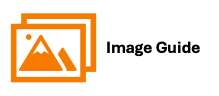
To view and manage Prospects, please follow the steps below.
Steps 1 & 2

Step 3

Available Options

Start New Application
- Click "Start New Application" to quickly create a new application.
- All relevant fields will be pre-filled based on the prospect's information.
- This simplifies the application process and saves you time.

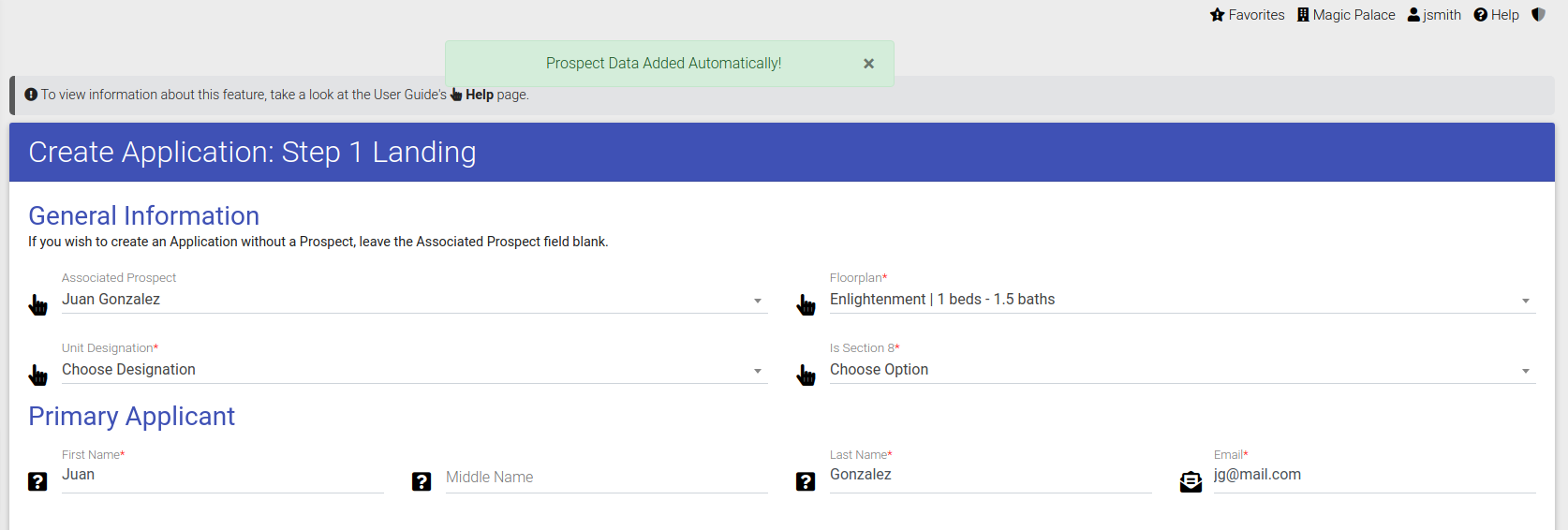
A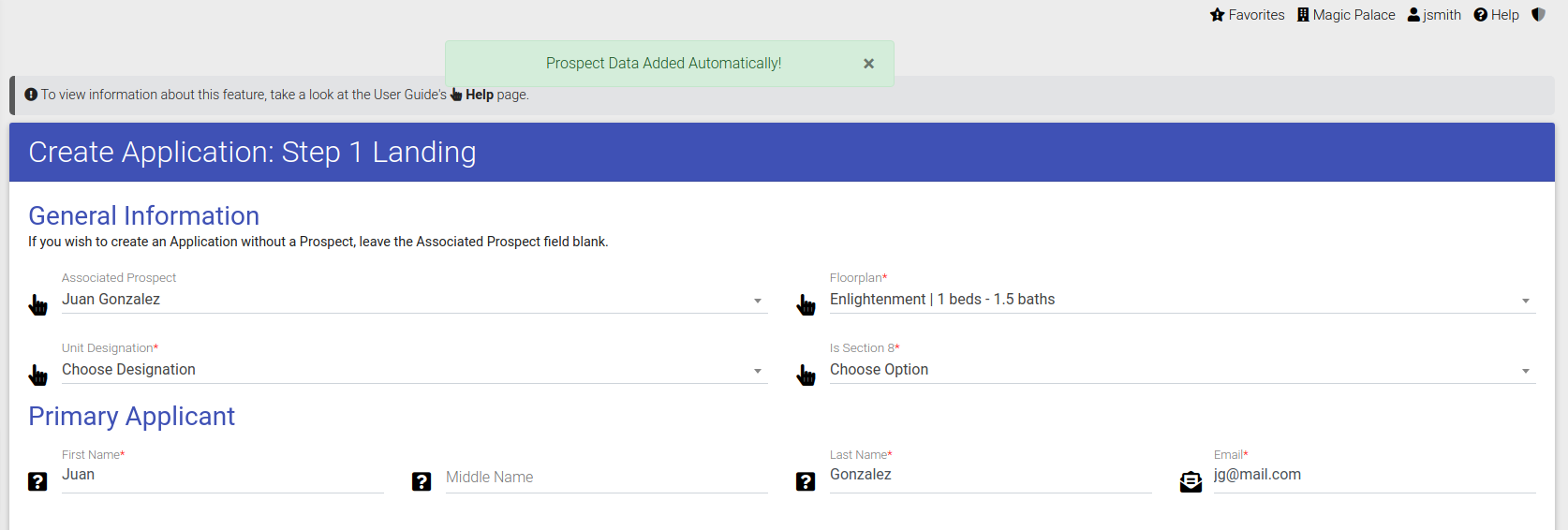
Send a Prospect an Email

Edit a Prospect

Create a Prospect Appointment


Update a Prospects Active Status