- EE Academy
- Unit Management
- Unit Calendar
-
Feature Updates
-
FAQs
-
Getting Started
-
Assisted Setup: Concierge Service
-
Main Menu
-
Unit Management
-
Admin Permissions
-
Application Management
-
Application Processing
-
Income Certification
-
Resident Management
-
Accounting
-
Task Management
-
Work Orders
-
Charges & Payments
-
Reporting
-
Prospects
-
Appointments
-
Marketing Leads
-
Visitors
How to View the Unit Calendar
The unit calendar shows all move-ins and move-outs for the current selected property.
To view the unit calendar, navigate to the Units tab under the Main Menu, click Unit Calendar.

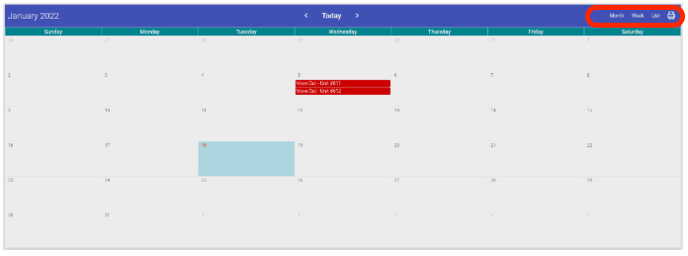
On the top of the unit calendar are four buttons that can be used. The first three buttons (Month, Week, List) will change the view for the unit calendar. The final button will create a PDF of the unit calendar, so that you can print it out or e-mail it.
The three views for the calendar are:
- Month: This is the default view for the calendar. This will show all days for the current month.
- Week: This mode will convert the calendar to only show the current week.
- List: This will show all Move-Ins and Move-Outs in a bulleted list.
Calendar in Week View
This is the "Calendar" appearance of the unit calendar.

Calendar in List View
Instead of a Calendar View, choosing this option displayed a list of move-ins and move-outs. Clicking on any move-out or move-in will display a pop-up with related information.

