
The Unit Actions page is the control center for working with units in ExactEstate. From this page you will be able to take a number of actions and view unit occupants. To get to a specific units action, first navigate to the "Unit Search" page from the side navigation.
To view a specific unit's details, please follow the steps below.
Step 1. Navigate to the Units tab under the Main Menu, click Unit Search.
Step 2. Identify the Unit you'd like to manage, click the Options Cog to the right and select Unit Actions.
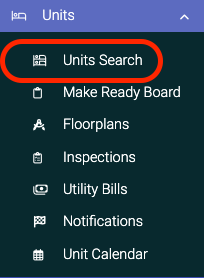

Display Information Details
Unit Actions Overview
This will bring you to the Unit Actions page. There a number of actions you can take here, so we'll spend some time briefly discussing each section.
Unit Actions Button Banner
At the top of the units there are a few actions you can take:
- Unit Ready: This will mark a unit as "Ready" in the system, meaning that is it good to go for moving in residents.
- Payments Locked: This will lock payments for the unit, preventing residents from submitting payments on the resident portal.
- Under Eviction: This will designate the unit as under eviction
Unit Information
The unit information tab provides all the general information for the unit. This is also where you will move residents out of their unit. Some actions you can take here are:
- Add Storage: Add a designated storage spot for the unit
- Add Garage: Add a designated garage for the unit
- Add Parking Spot: Add a parking spot for the unit
- View Inspection History: View the previous inspection for the unit.
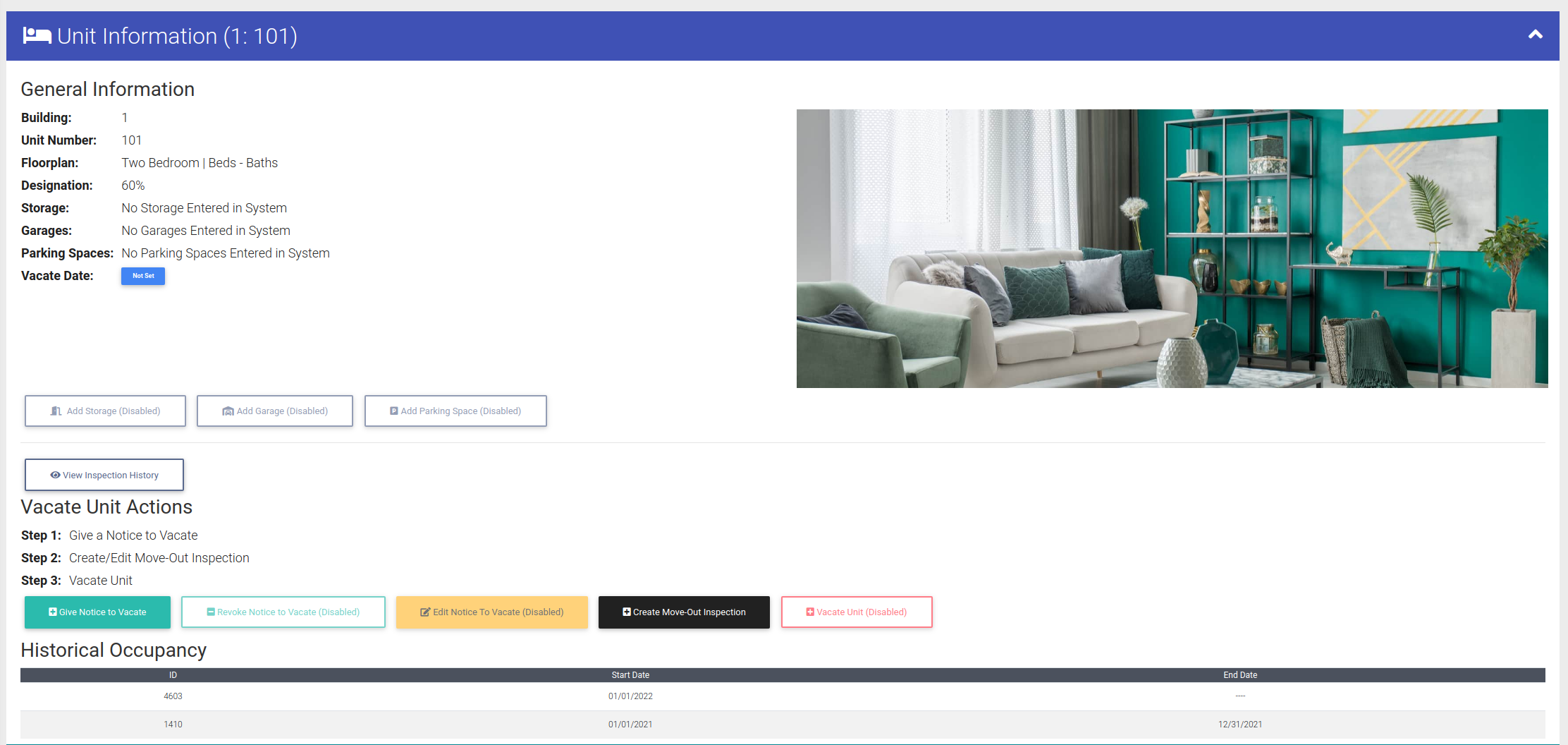
Lease Information
View information about the current lease, and edit information about the current lease. *If you need to renew a lease or generate a recertification, you must go to the resident actions page.
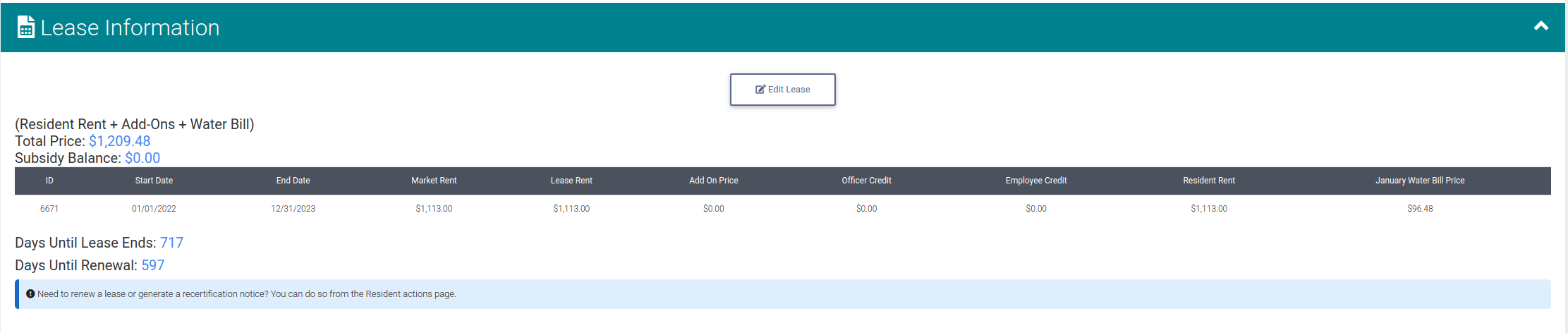
Rental Add-Ons
View and toggle rental add ons for the unit.

Occupants
View all residents and children in the current unit. If you wish to view or edit a residents' information, click on the "View Actions" button in the table. There are a few actions you can take in this section of the page:
- Send Unit Email: Send's an email to all residents in the unit.
- Transfer All Residents: Transfers all residents into an unoccupied unit.
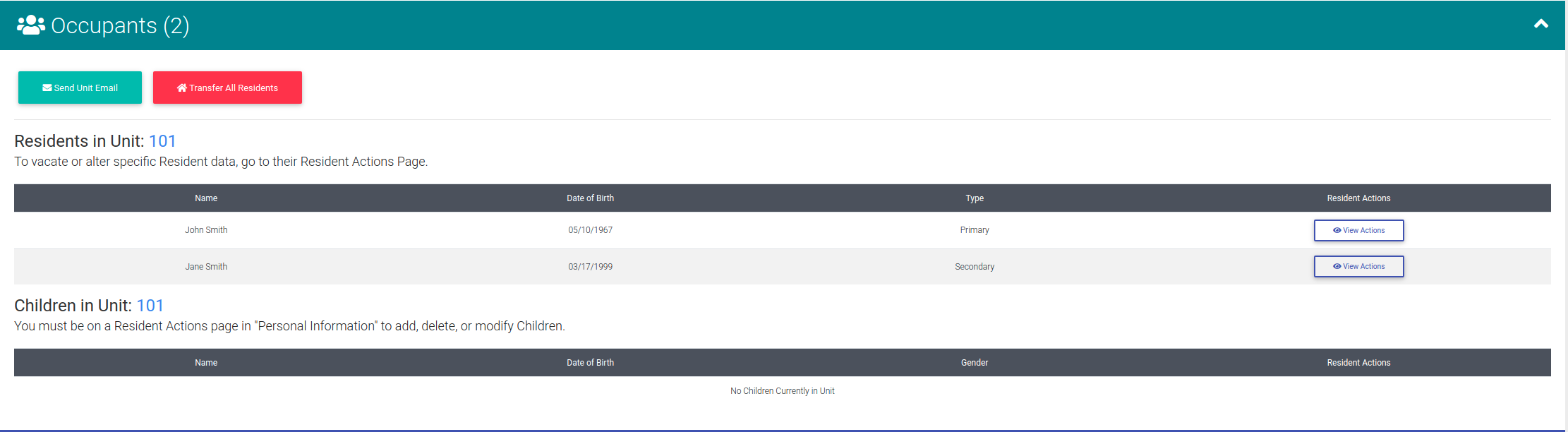
Open Work Orders
This section will detail any unfinished Work Orders for a unit.

Notifications
View historical Notifications communicated with the Unit. Check out our article on how to send notifications here.

Violations
View and manager current and historical violations assigned to this unit.
![]()

