- EE Academy
- Resident Management
-
Feature Updates
-
FAQs
-
Getting Started
-
Assisted Setup: Concierge Service
-
Main Menu
-
Unit Management
-
Admin Permissions
-
Application Management
-
Application Processing
-
Income Certification
-
Resident Management
-
Accounting
-
Task Management
-
Work Orders
-
Charges & Payments
-
Reporting
-
Prospects
-
Appointments
-
Marketing Leads
-
Visitors
How View A Resident's Activity Log

To view a Residents Activity Log, please follow the steps below.
Step 1. Navigate to the Resident Tab under the Main Menu, click Resident Search.
Step 2. Identify the Resident whose Activity Logged you'd like to review.
Step 3. Make sure Notifications & Resident Activity are checked at the top to be displayed.
Step 4. Scroll to Notifications and Resident Activity. Click on an item in the table to display additional information.
The activity log tracks interactions with the resident that were made through the system.
- All emails sent to the resident (receipts, password reset links, and emails sent through ExactEstate)
- Work Orders created by staff or by the resident
- Notifications sent to the resident
- When a notification was dismissed by a resident
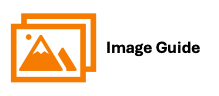
To view a Residents Activity Log, please follow the steps below.
Step 1
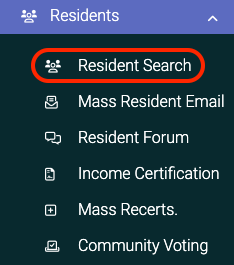
Step 2
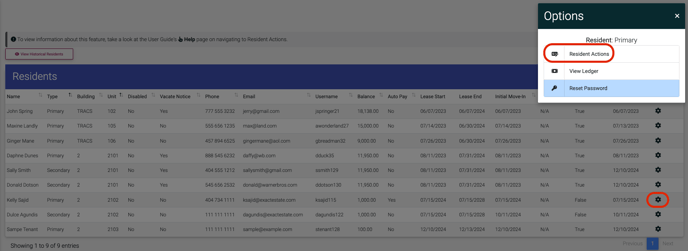
Step 3

Step 4

- All emails sent to the resident (receipts, password reset links, and emails sent through ExactEstate)
- Work Orders created by staff or by the resident
- Notifications sent to the resident
- When a notification was dismissed by a resident
