- EE Academy
- Application Processing
- Management
-
Feature Updates
-
FAQs
-
Getting Started
-
Assisted Setup: Concierge Service
-
Main Menu
-
Unit Management
-
Admin Permissions
-
Application Management
-
Application Processing
-
Income Certification
-
Resident Management
-
Accounting
-
Task Management
-
Work Orders
-
Charges & Payments
-
Reporting
-
Prospects
-
Appointments
-
Marketing Leads
-
Visitors
Management: How to Cancel an Application

To cancel an application, please follow the steps below.
Step 1. Navigate to the Applications tab under the Main Menu, click Mgmt. Processing.
Step 2. Click the application you'd like to cancel.
Step 3. Under the section, Current Overall Status, click Cancel Application.
NOTE: The application is canceled immediately after pressing cancel. There is no need to press "Update" to cancel an application. When you have successfully canceled an application, the Current Overall Status will update to reflect this. To remove the cancellation, simply click the "Remove Cancellation" button.
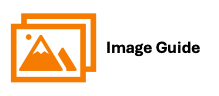
To cancel an application, please follow the steps below.
Step 1

Step 2

Step 3

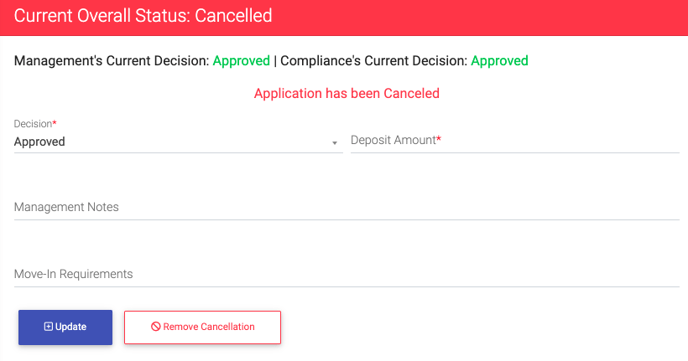 NOTE: The application is canceled immediately after pressing cancel. There is no need to press "Update" to cancel an application. When you have successfully canceled an application, the Current Overall Status will update to reflect this. To remove the cancellation, simply click the "Remove Cancellation" button.
NOTE: The application is canceled immediately after pressing cancel. There is no need to press "Update" to cancel an application. When you have successfully canceled an application, the Current Overall Status will update to reflect this. To remove the cancellation, simply click the "Remove Cancellation" button.