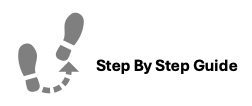
To view resident charges and options to manage them, please follow the steps below:
Step 1. Navigate to the Resident Tab under the Main Menu, click Resident Search.
Step 2. Step 3. Identify the Resident you'd like to review, click the Options Cog and select View Ledger.
Step 4. Identify the Charge you'd like to review and click the Options Cog for the following options.
- View History
- Viewing the history allows a review of all details associated with the charge (date, transaction code, amount, unit number, etc.)
- Edit
- To edit the the charge means to edit the amount the payer has been charged.
- Reverse Charge
- To reverse a charge means to cancel a transaction and return the funds to the original payer.
- Make Concession
- To make a concession means to discount or reduce a charge applied to the payer.
- Email Charge Receipt
- An emailed copy of the charge and payment receipt can be emailed to the resident.
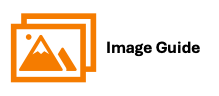
To view resident charges and options to manage them, please follow the steps below:
Step 1
 Step 2
Step 2


Step 3

Options
- View History
- Viewing the history allows a review of all details associated with the charge (date, transaction code, amount, unit number, etc.)
- Edit
- To edit the the charge means to edit the amount the payer has been charged.
- Reverse Charge
- To reverse a charge means to cancel a transaction and return the funds to the original payer.
- Make Concession
- To make a concession means to discount or reduce a charge applied to the payer.
- Email Charge Receipt
- An emailed copy of the charge and payment receipt can be emailed to the resident.
