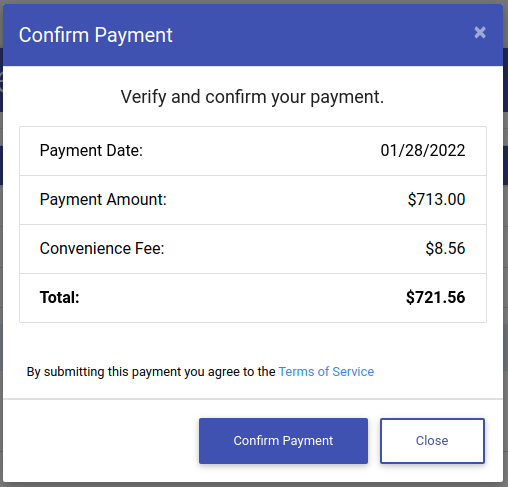- EE Academy
- Resident Management
- Resident Portal
-
Feature Updates
-
FAQs
-
Getting Started
-
Assisted Setup: Concierge Service
-
Main Menu
-
Unit Management
-
Admin Permissions
-
Application Management
-
Application Processing
-
Income Certification
-
Resident Management
-
Accounting
-
Task Management
-
Work Orders
-
Charges & Payments
-
Reporting
-
Prospects
-
Appointments
-
Marketing Leads
-
Visitors
Residents: How to Make Online Payments

NOTES: For a Resident to make online Payments, your system must have two things:
- A Merchant Account linked to the property
- "Accept Online Payments" set to enabled from the admin settings menu.
After creating your merchant account make sure you have added it to your property.
When the property has been set up, residents can navigate to the payment page through the "Make Payment" link in the side navigation, or using the payment options found under their Account Summary found on their homepage.
To make payments online as a Resident, please follow the steps below.
Step 1. Log into the Resident Portal and click Make Payment under Account Summary on the right side of the page. Alternatively, you can click on Payments in the Main Menu on the left.
Step 2. Choose to make a Full or Partial Payment. Click Proceed to Payment
- If Full Payment, the amount will be autofilled for your.
- If Partial Payment, enter in the total amount of the payment you'd like to make.
Step 3. Enter in payment data (CC or ACH details) and click Submit Payment.
Step 4. Confirm Payment Details, click Confirm Payment.
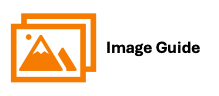
To make payments online as a Resident, please follow the steps below.
Step 1

Step 2
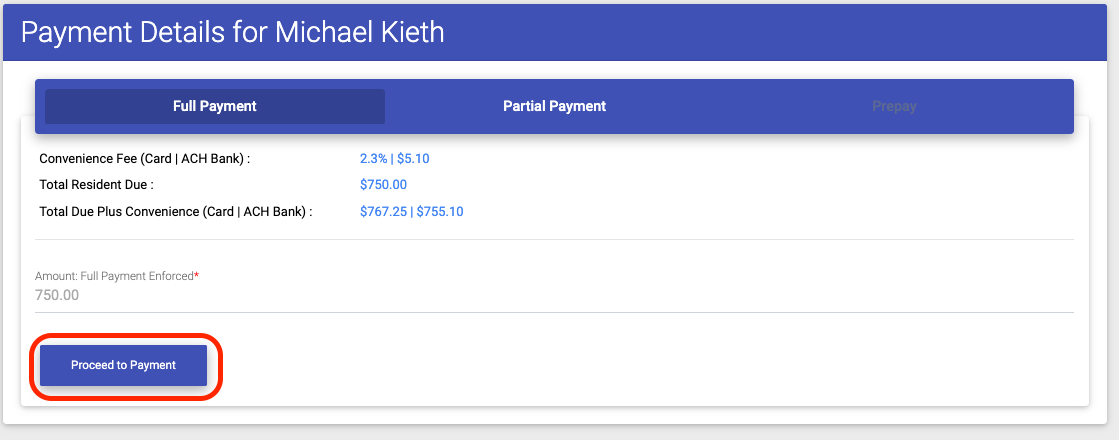
Step 3
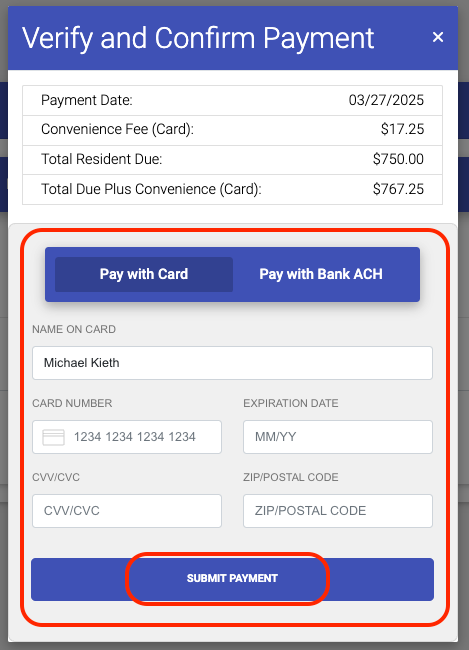
Step 4