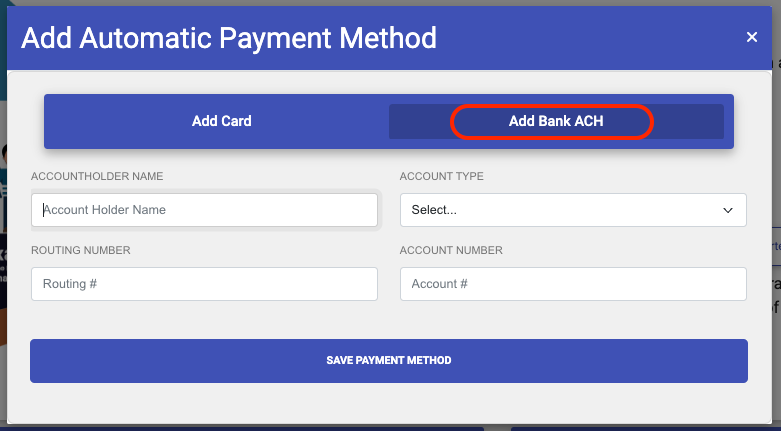- EE Academy
- Resident Management
- Resident Portal
-
Feature Updates
-
FAQs
-
Getting Started
-
Assisted Setup: Concierge Service
-
Main Menu
-
Unit Management
-
Admin Permissions
-
Application Management
-
Application Processing
-
Income Certification
-
Resident Management
-
Accounting
-
Task Management
-
Work Orders
-
Charges & Payments
-
Reporting
-
Prospects
-
Appointments
-
Marketing Leads
-
Visitors
Residents: How to set up Automatic Payments

NOTE: For a Resident to make online Payments, your system must have two things:
- A Merchant Account linked to the property
- "Accept Online Payments" set to enabled from the admin settings menu.
After creating your merchant account make sure you have added it to your property.
When the property has been set up, residents can set up their automatic payments through the Resident Portal.
To set up up Automatic Payments, please follow the steps below.
Step 1. Login into the Resident Portal, navigate to Account Summary on the right side of the Home Page and click Automatic Payments.
Step 2. Scroll to the Automatic Payment section and click Add Automatic Payment Method.
Step 3. Click Add Card or Add Bank ACH. Fill in the necessary information and click Save Payment Method.
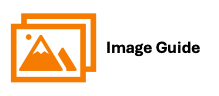
NOTE: For a Resident to make online Payments, your system must have two things:
- A Merchant Account linked to the property
- "Accept Online Payments" set to enabled from the admin settings menu.
After creating your merchant account make sure you have added it to your property.
When the property has been set up, residents can set up their automatic payments through the Resident Portal.
To set up up Automatic Payments, please follow the steps below.
Step 1

Step 2

Step 3

OR