How to Select or Search for a Property
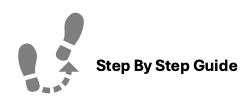
Our system is Property-Based. This means each property in your company has its own dedicated system.
To select or search for a property to manage, please follow the steps below.
Note: You can only access properties you have been granted permission to view.
Step 1. From the Home page you can either select the property you'd like to work in from the displayed list of properties or you can select in the top right corner next to the Building Icon.
Step 2. When selecting from the top right, you can either search for the property name or scroll through this list of properties.
Step 3. Select the property you'd like to work with in.
Step 4. To deselect a property, you'll click the crossed out building icon to clear your search.
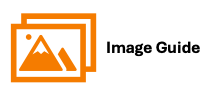
To select a property to manage, please follow the steps below.
Note: You can only access properties you have been granted permission to view.
Step 1

Step 2
