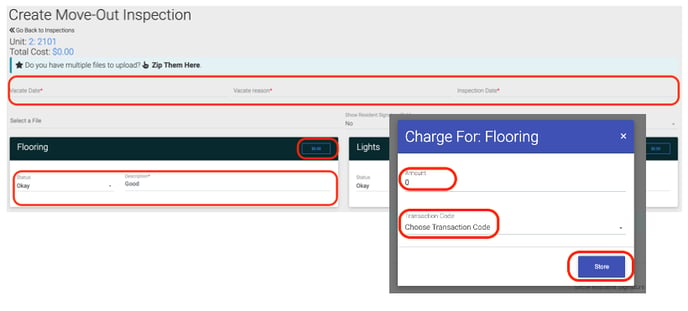How To Vacate A Unit
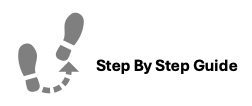
To vacate a unit, please follow the steps below.
To Vacate a Unit:
- Navigate to the Units tab in the main menu. Click Unit Search. Locate the unit you want to vacate and click the Options Cog. Select Actions.
-
On the Unit Actions page, click Unit Information. Scroll down to the Vacate Unit section. Click Give Notice to Vacate.
-
Complete the Notice.
- Enter the vacate date, inspection date, and reason for vacating.
- For each inspection item, mark it as Okay or Not Okay.
- If Not Okay, enter the charge amount and transaction code.
-
Create the Move-Out Inspection:
- Click Create Move-Out Inspection.
- Review each inspection item and mark it as Okay or Not Okay.
- If Not Okay, enter the charge amount and transaction code.
-
Vacate the Unit:
- Click Vacate Unit.
- Confirm the action.
Important: Vacating a unit is permanent and cannot be undone. Once vacated, residents will no longer have access to the portal.
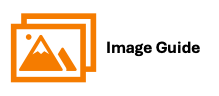
To vacate a unit, please follow the steps below.
Step 1
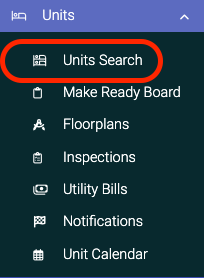
Step 2


Step 3