- EE Academy
- Unit Management
-
Feature Updates
-
FAQs
-
Getting Started
-
Assisted Setup: Concierge Service
-
Main Menu
-
Unit Management
-
Admin Permissions
-
Application Management
-
Application Processing
-
Income Certification
-
Resident Management
-
Accounting
-
Task Management
-
Work Orders
-
Charges & Payments
-
Reporting
-
Prospects
-
Appointments
-
Marketing Leads
-
Visitors
How To Add A Rental Add-On

To add a Rental Add-on, please follow the steps below.
Step 1. Navigate to the Units tab under the Main Menu, click Units Search.
Step 2. Identify the Unit you'd like to add a Rental Add-On to, click the Options Cog and and select Unit Actions.
Step 3. Make sure Rental Add-Ons are checked to be displayed.
Step 4. Scroll to the Rental Add-Ons section and click Show All Add-Ons,
Step 5. Toggle the Rental Add-On(s) you'd like to assign to this unit.
Note: To create new add-ons for units, check out the How To Create Rental Add-ons article.

To add a Rental Add-on, please follow the steps below.
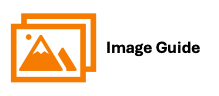
To add a Rental Add-on, please follow the steps below.
Step 1
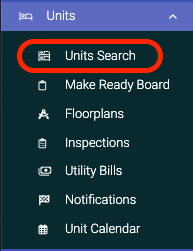
Step 2

Step 3

Step 4

Step 5

Note: To create new add-ons for units, check out the How To Create Rental Add-ons article.
