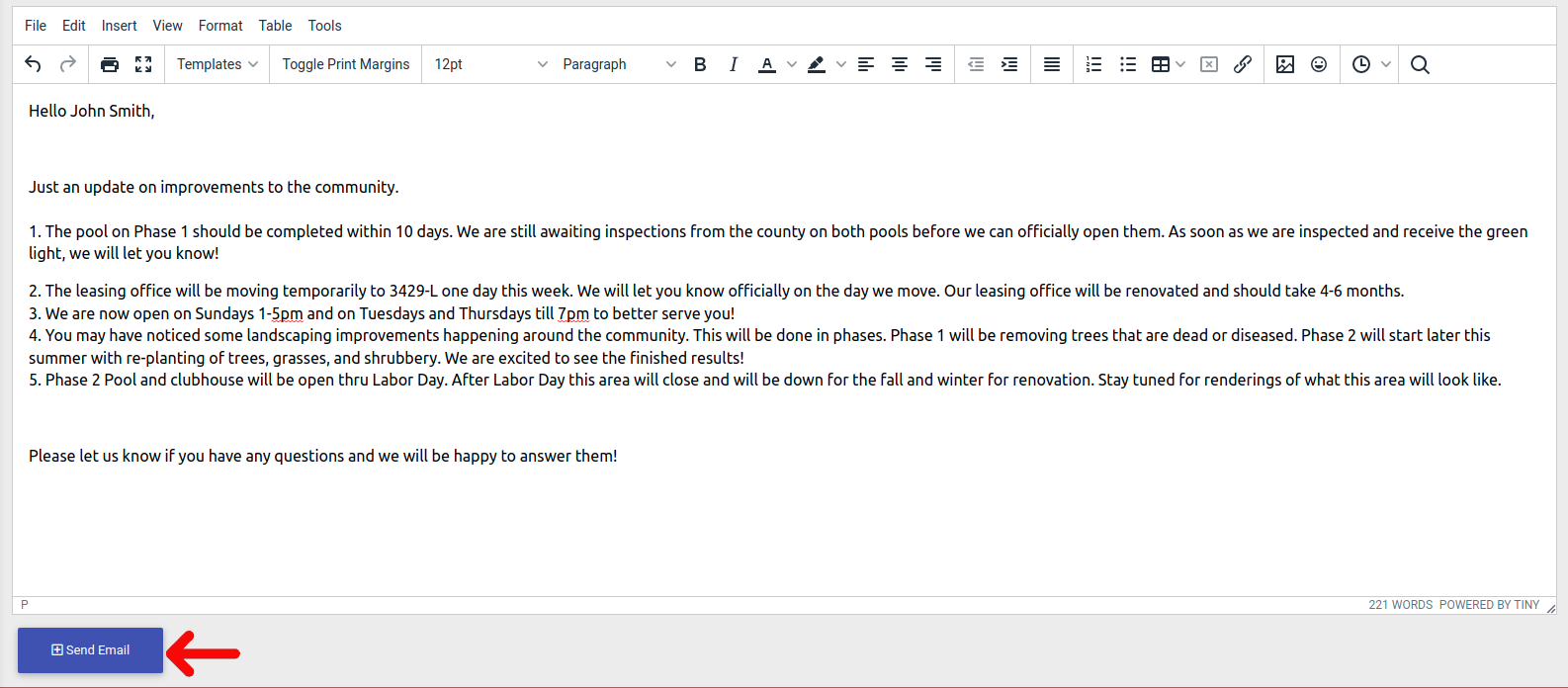- EE Academy
- Resident Management
- Resident Communications & Notifications
-
Feature Updates
-
FAQs
-
Getting Started
-
Assisted Setup: Concierge Service
-
Main Menu
-
Unit Management
-
Admin Permissions
-
Application Management
-
Application Processing
-
Income Certification
-
Resident Management
-
Accounting
-
Task Management
-
Work Orders
-
Charges & Payments
-
Reporting
-
Prospects
-
Appointments
-
Marketing Leads
-
Visitors
How To Send A Resident An Email

To send a Resident an email, please follow the steps below.
Step 1. Navigate to the Residents Tab under the Main Menu, click Resident Search.
Step 2. Identify the Resident you'd like to email, click the Options Cog to the right and select Resident Actions.
Step 3. Make sure Personal Information is selected to be displayed.
Step 4. Scroll to the Personal Information section, click Send Email.
Step 5. Fill in the subject and body of the message, click Send Email. This activity will be added to the Residents Activity & Notifications section for reference.
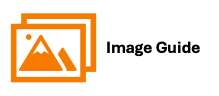
To send a Resident an email, please follow the steps below.
Step 1
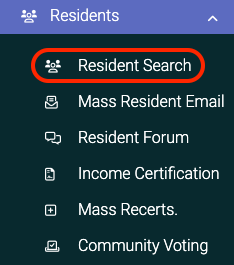
Step 2
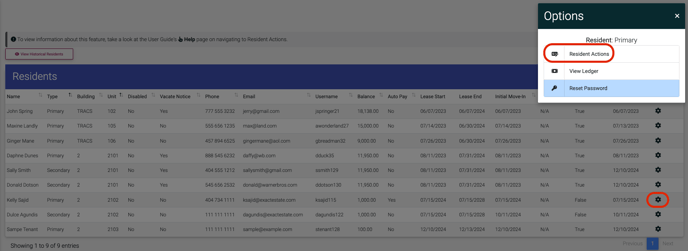
Step 3
![]()
Step 4