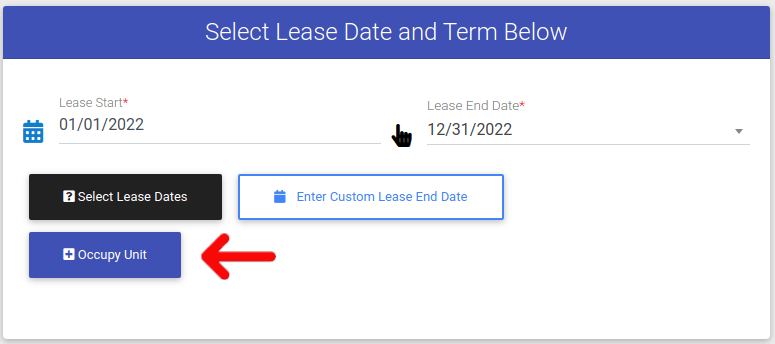How to Assign a Unit to an Applicant

Note: Applicants who are ready to be moved in to a unit are found in the Preleasing table
To occupy a unit, please follow the steps below.
Step 1. Navigate to the Applications Tab under the Main Menu, click Preleased.
Step 2. Identify the Preleased Applicant you want to assign to a Unit, click the Options Cog to the right of their name and choose "Occupy Unit".
Step 3. The next page is Occupy Unit page will show you details for the Primary Applicant. To occupy a unit you must enter a Lease Start date. The system will generate the lease end automatically based on your start date. You can also enter a custom date by clicking "Enter Custom Lease End Date." A calendar will be displayed to select a date.
Step 4. Once Lease Start & Lease End dates have been selected, click Select Lease Dates. If all fees and charges are paid, the Resident will be move in. If fees and charges are not paid in full, please continue forward.
If fees are due.....
Step 5. If the Applicant still owes fees, they are unable to be moved in. You will receive an error stating the amount they owe. To proceed, click the red button at the bottom of the Select Lease Dates that reads "You MUST pay for all amounts owed. Click to go back to the Ledger."
Step 6. Within the Ledger, all charges and payments must balance and equal zero. Learn how to make application payments or learn how to make external application payments.
Step 7. Once all charges and payments have equal zero, you can move forward again by clicking Select Lease Dates again.
Step 8. Once the lease dates are submitted, click Occupy Unit and the Applicant will officially be moved in. When the unit has been occupied, you will be redirected to the units page. You have successfully moved the applicant in!
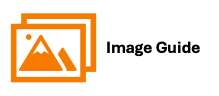
To occupy a unit, please follow the steps below.
Step 1

Step 2

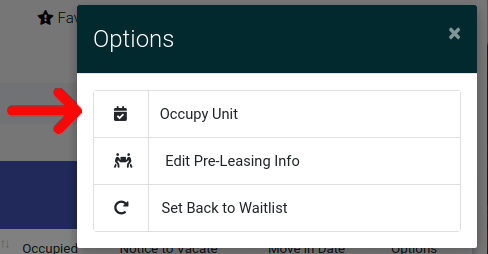
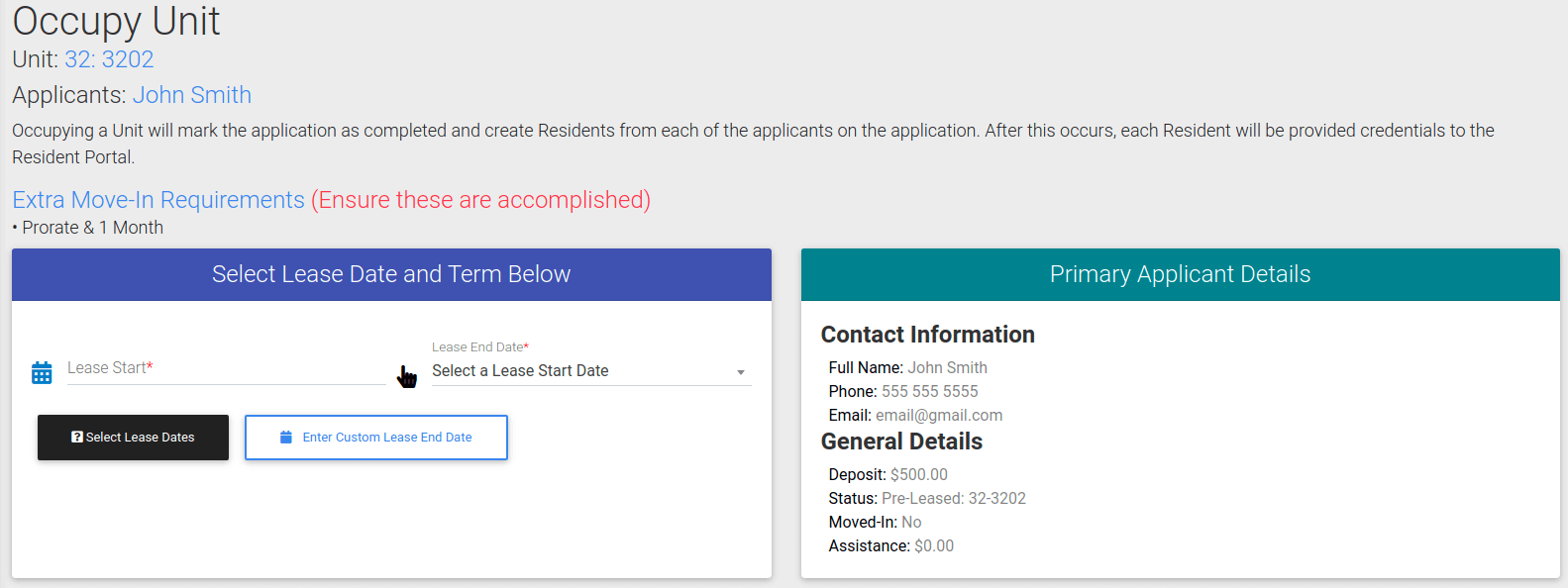
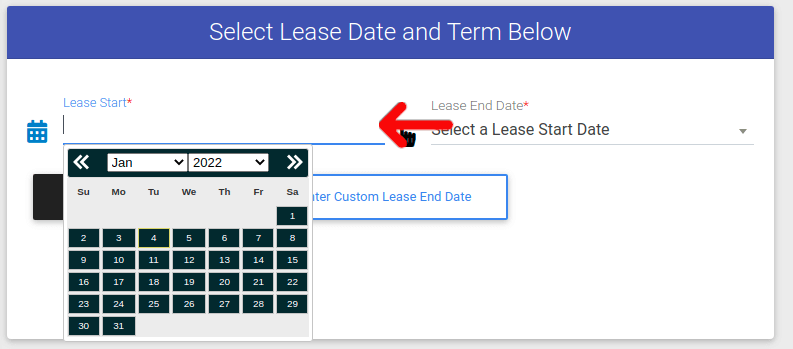
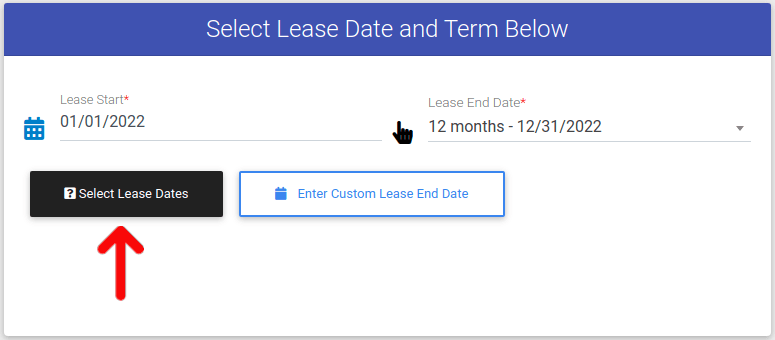
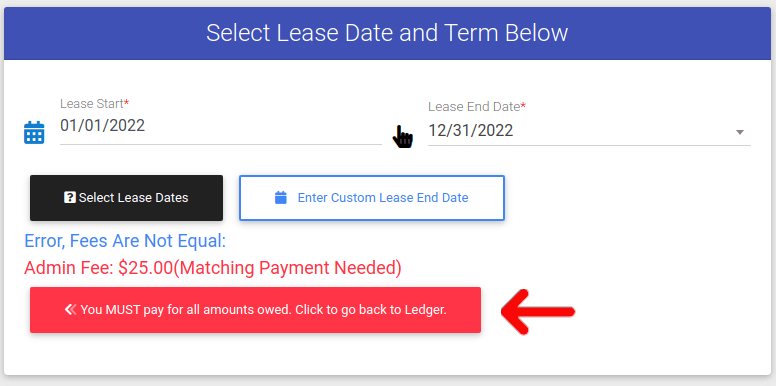
Step 6 Within the Ledger, all charges and payments must balance and equal zero. Learn how to make application payments or learn how to make external application payments.
Step 7