How to View & Send Emailed Reports
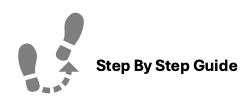
Emailed reports are sent to selected staff members at a specified time of the day.
To learn about setting the custom time in which emailed reports are run, please check out our Periodic Tasks section in Admin Settings.
To view and send emailed reports, please follow the steps below.
Step 1. Navigate to "System Reports" under the main navigation menu.
Step 2. Search or Filter the reports to view "Emailed Reports" section.Step 3. Select the Report you'd like to view.
Step 4. Send the report: Click "Send Email" to send it to all selected users.
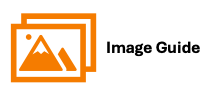
Emailed reports are sent to selected staff members at a specified time of the day.
To learn about setting the custom time in which emailed reports are run, please check out our Periodic Tasks section in Admin Settings.
To view and send emailed reports, please follow the steps below.
Step 1
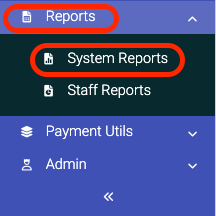
Step 2

Steps 3 & 4
